
UW People Listing
Last updated:
Display people profiles created with the UW People plugin in a list or grid. Best for showing team members or directories.
On this page
Block Preview
How to use
We recommend this block if you manage many people, since it pulls profiles from the UW People plugin and updates them automatically. For small, custom layouts you don’t mind updating yourself, use patterns or blocks instead.
Enable the UW People plugin and add people
This block only works if the UW People plugin is enabled and people pages have been created.
Insert block
Using the Block Inserter, search for UW People Listing and add it to your page. You can also type /uw people listing in a new paragraph block and press Enter.
If you’ve created people profiles, they will automatically display on the page in a grid layout.
General settings
You can choose to link the person’s name and image to their individual profile page or hide/show images.
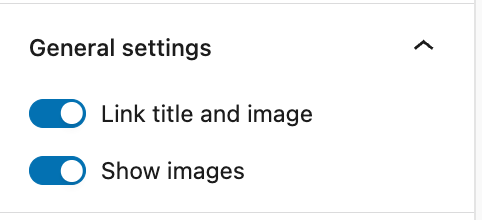
Example with images and link disabled
List type
Select whether you want to show all people, filter by tags (People Type or Research Area), or select individual people.
When you select individual people, they display in the order that they are selected.
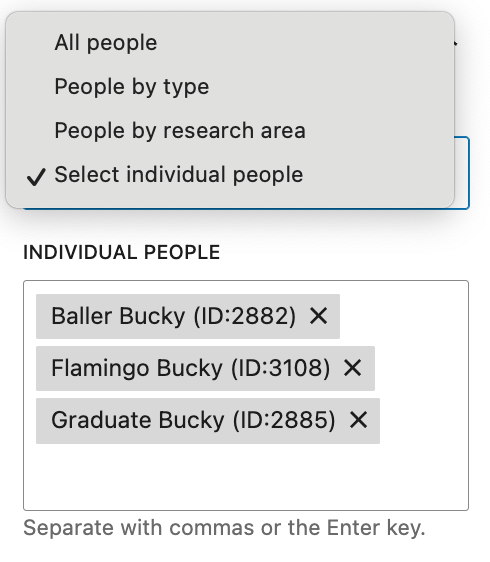
Layout and image options
Number of columns
Choose how many columns you want (up to four) and decide if people appear as cards. Columns adjust automatically based on the container width.
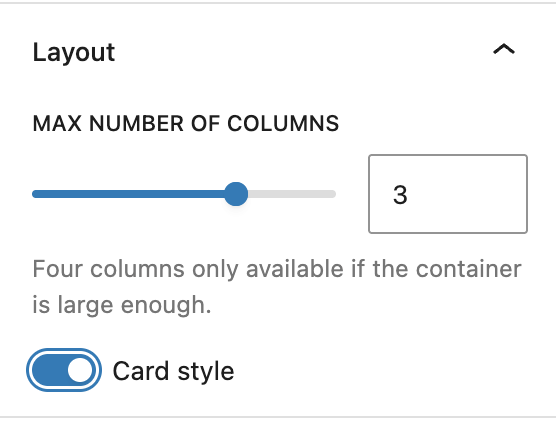
The container needs to be set to Wide width for four columns to display.
With the People Listing block selected, open the block toolbar, choose Alignment, and then Wide width.
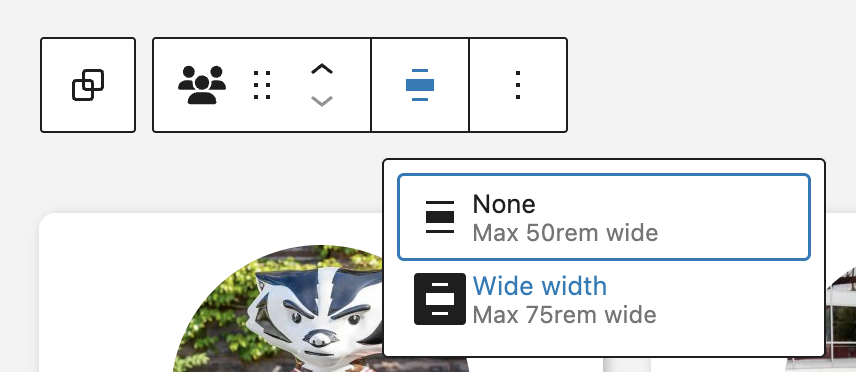
Image options
Use one of these image crop options to shape your design:
- Large square – 1:1
- Small square: 1:1
- Portrait – 3:4
- Classic – 3:2
- Wide – 16:9
To use the Circle image style, the image must be either Large Square or Small Square.
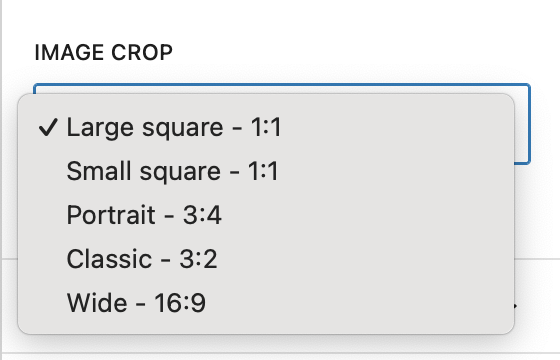
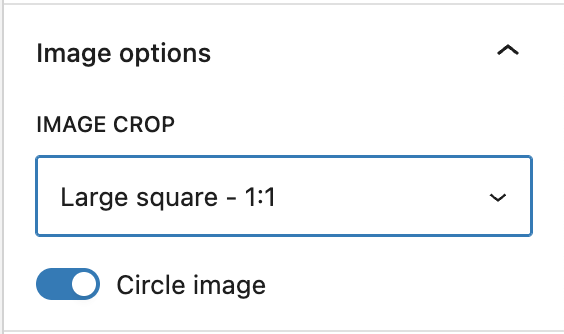
One column, 3:2 image crop, card style
Two columns, 3:4 image crop
Three columns, large 1:1 image crop, card style
Four columns, small 1:1 circle image
Content options
Choose more than 6 different content options to display for each person in your listing.
- Phone number
- Address
- LinkedIn icon
- Website URL
- Credentials
- Title/position
- Pronouns
- Display bio excerpt
- Change name display to last name first (e.g., Badger, Bucky)
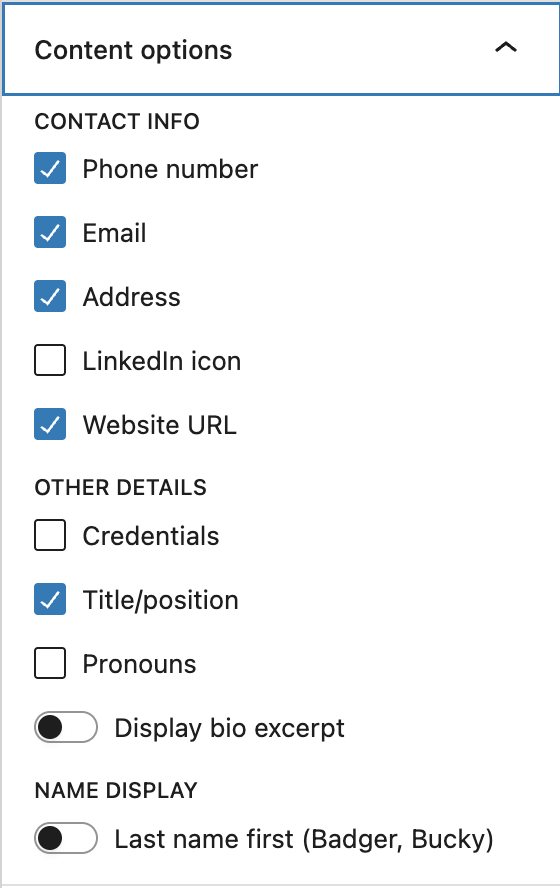
Three columns, large 1:1 circle image, bio excerpt enabled
Advanced filtering
Enable advanced search and filtering options. You can:
- Add filters to the top or left of the people listing.
- Include filters for People type and/or Research area tags.
- Rename the labels for People type or Research area filters.
- Enable filter parameters and sharing, which creates a link users can copy and share with their selected filters applied.
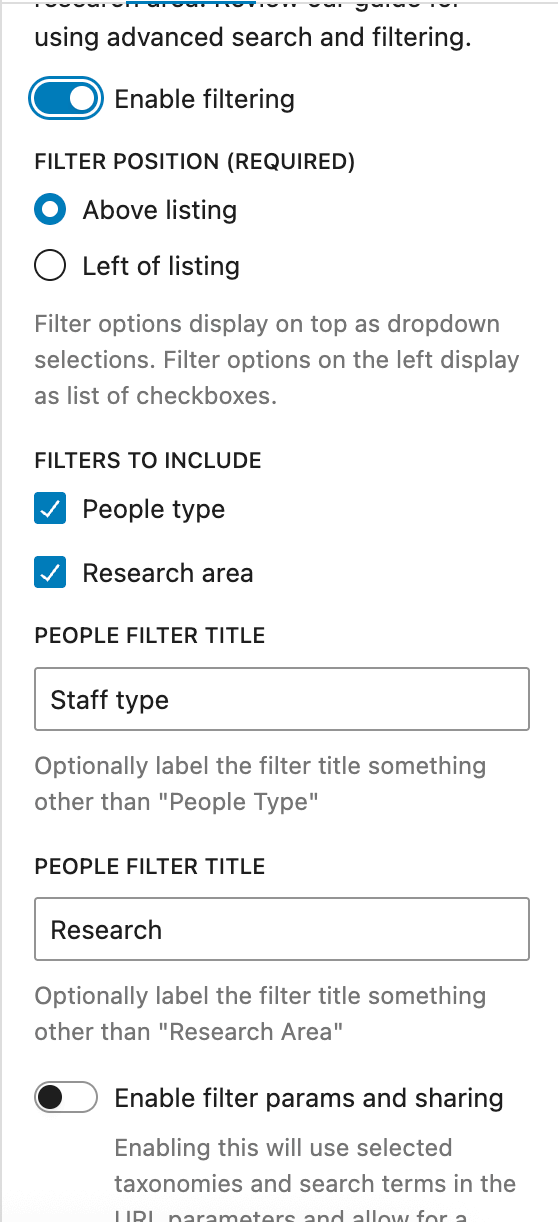
Search above listing, no filters
Search to left of listing, with filters
Recommendations
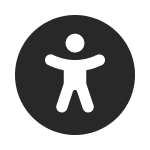
Usability and accessibility
- Add a heading for your people list using the Heading block and choose the correct heading level for accessibility.
- Only display excerpts under 200 characters for easier scanning. For longer excerpts, use a single-column layout.
- When using two to four columns, limit to six fields or fewer to avoid overwhelming the layout.
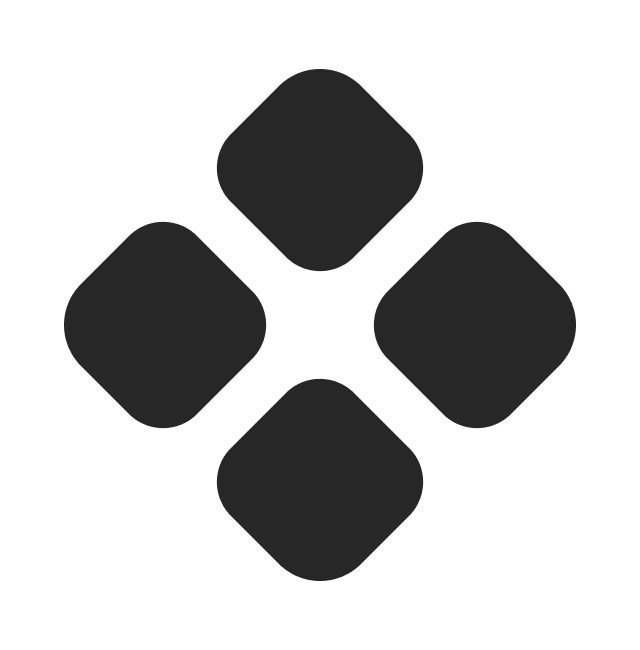
Design
Keep content simple and consistent
- Use the same fields across all profiles for consistency.
- Strive for images with a consistent background, resolution, and centered subject.
- Avoid displaying more than six content fields.
- Keep all excerpts short (200 characters or less) for easy scanning.
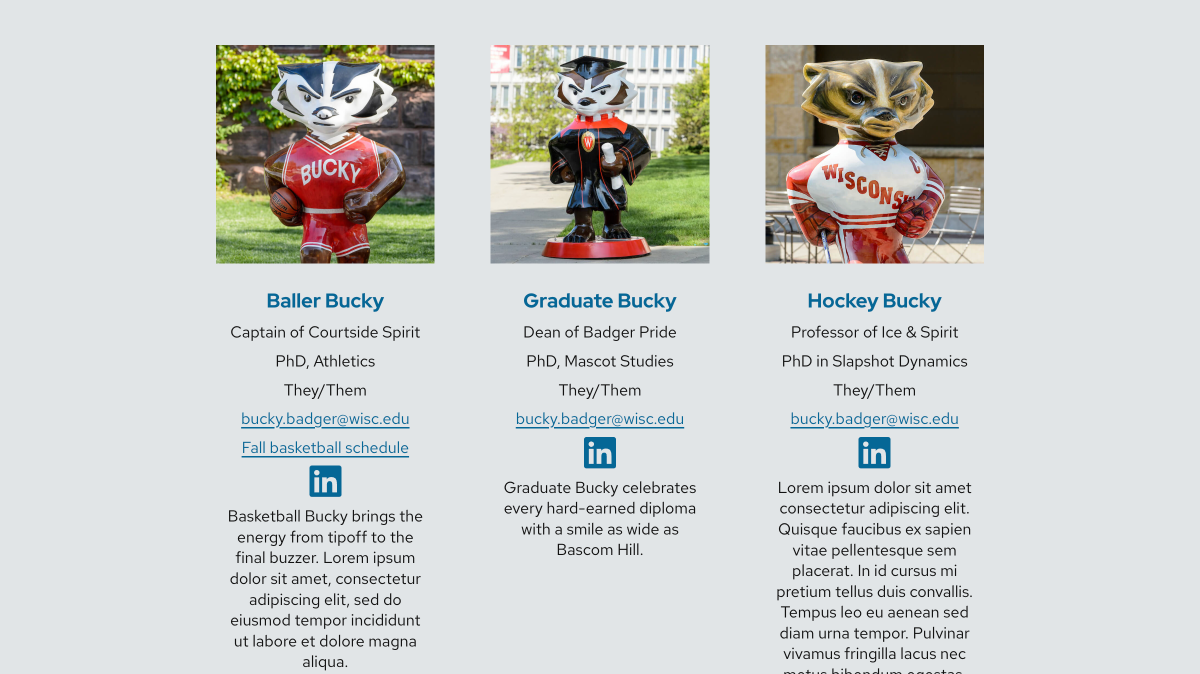
Avoid this
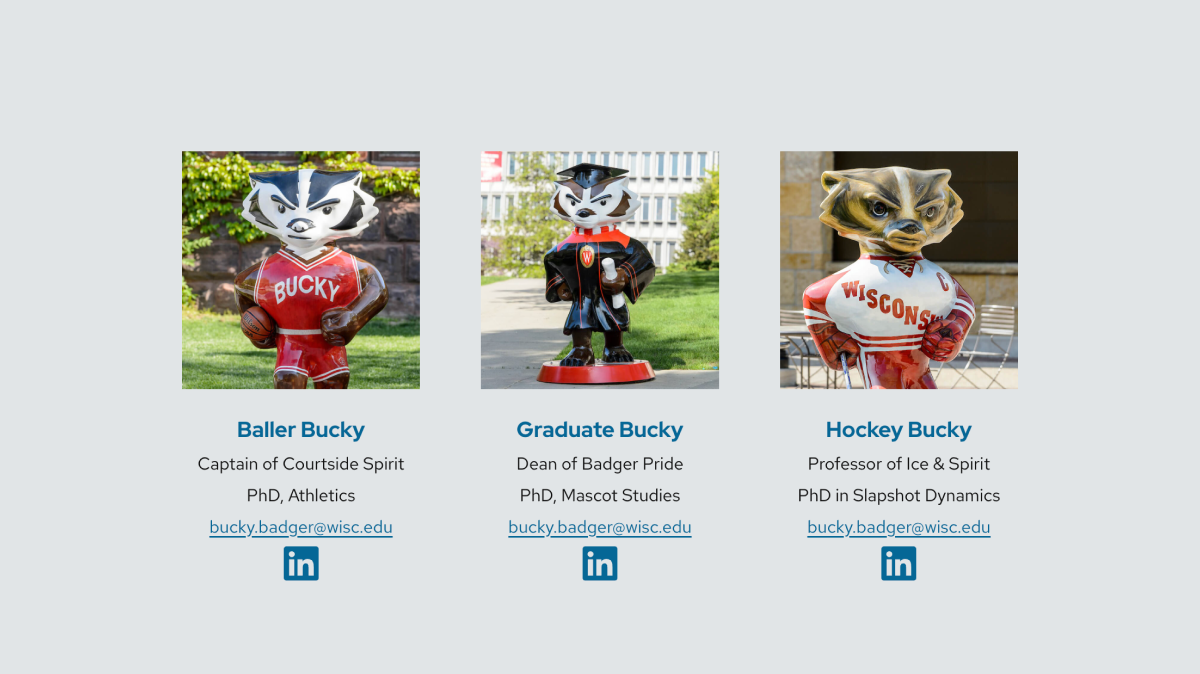
Do this instead
Use a one column layout for long excerpts or when showing more than six fields to maintain visual balance. A 3:4 portrait image crop works well to fill the container space.
Don’t combine circle images with the card style
Avoid combining circle images with card style. The mixed corner shapes create visual imbalance.