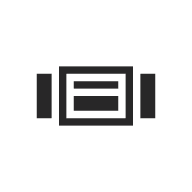
Last updated:
UW Hero Carousel
The UW Hero Carousel lets you display full-width images with text as rotating slides with forward and back controls. It’s most often used at the top of a page (hero area).
On this page
Block Preview
How to use
Insert the block
Using the Block Inserter (+ icon), search for UW Hero Carousel and select it. You can also type /uw hero carousel in a new paragraph block and press Enter to add it quickly.
The block comes with three slides by default. It’s easy to remove these, modify them, change the order, or add new slides.
Basic usage
Users can cycle between carousel slides by clicking the left or right arrows or the dots at the bottom of the carousel. The carousel will loop back to the first slide from the end and vice versa. There is no autoplay feature for accessibility reasons.
Add a new default slide
To add a new default slide, click the Add default slide button beneath the carousel. This will insert the default slide in the last position of the carousel.
Change the default image
The UW Hero Carousel uses a large 1440×960px background image. You’ll want to replace this with your own image(s).
This block is built with the Cover block, which controls the image. To change the image:
- Select the image in the editor.
- If it’s hard to select, open the List View and choose Hero slide with content on left.
- When the Cover block image is selected, it will have a blue outline. (See image below.)
- In the block toolbar, click Replace.
- Pick an image from the media library, upload a new one, use the page’s featured image, or reset to clear it.
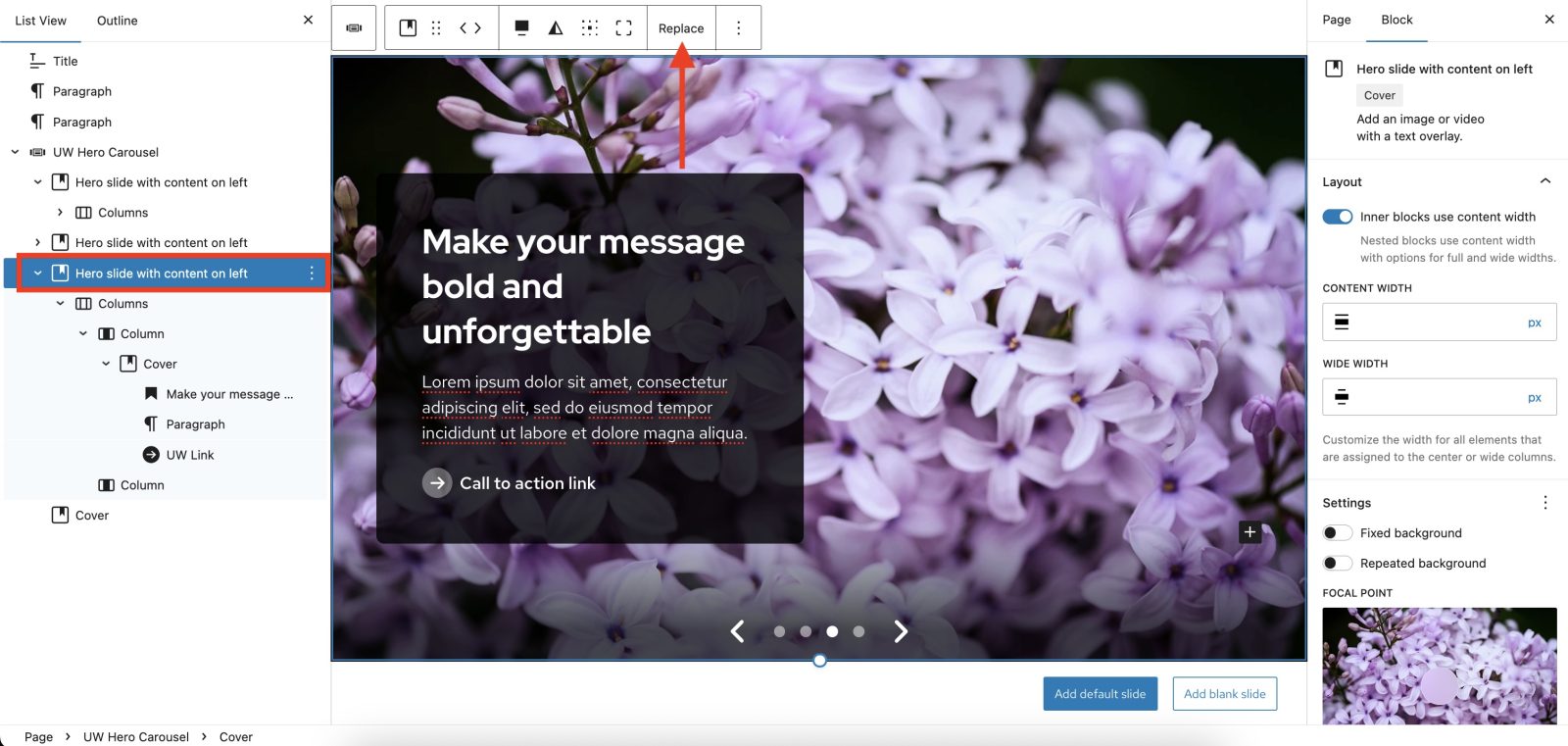
Delete a slide
The easiest way to delete a slide is to select the Cover block named Hero slide with content on left in the List View tab and press the delete key on your keyboard. You can also click the three-dot menu next to the block in the List View, and select Delete.
Change the slide order
You might want to change the slide order – for example, to move the last slide to the first position. To move a slide, select it (Hero slide with content on left will be selected in the List View) and click the left or right arrow in the block toolbar.
Randomize slide order on page load
When you turn on Randomize slide order in the block settings, the carousel will show slides in a different order each time someone visits or refreshes the page. This feature only affects what visitors see. Your slides will stay in the same order in the editor.
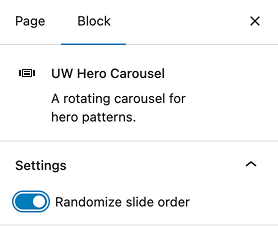
Modify or reposition text
The UW Hero Carousel comes with a heading, paragraph text, and a UW Link block by default. Click on the heading or paragraph to delete or add text.
To update the UW Link, click it and type your link text. Delete any default text. Then, click the Edit link icon in the block toolbar and click the pencil icon that says Edit link. From here you can paste your link or search for a page on your website. You can also delete the UW Link block and add a new one if that’s easier.
Text in the UW Hero Carousel block sits inside a Column block. To reposition the text, for example, to move it from the left side of the carousel to the right, select the Column block. Then, click the left or right arrow to move the text. See screenshot below.
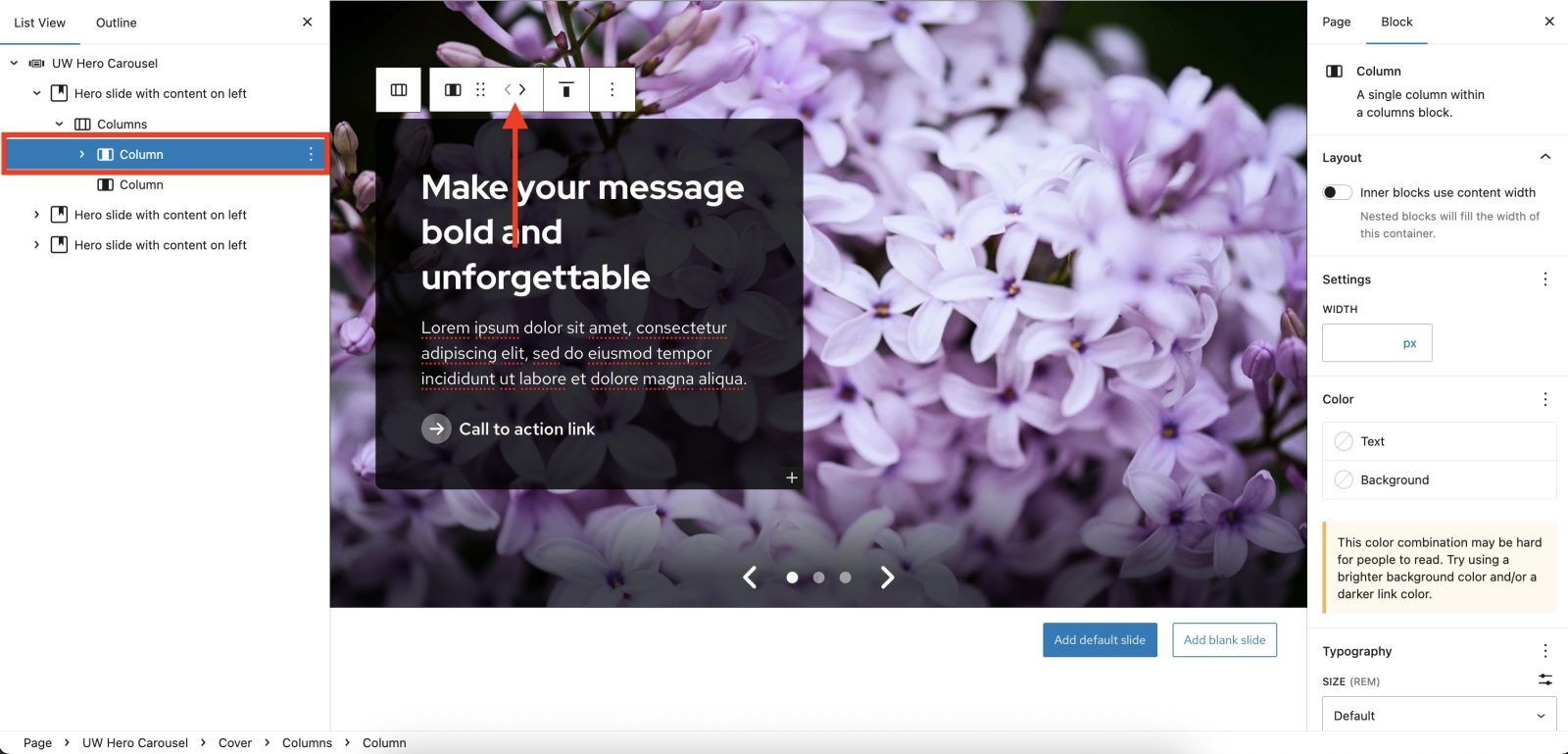
Create your own slide
You can create your own slide by modifying the default slide as described above. However, you can also start with a blank slide if you wish. To create your own slide, click the Add blank slide button beneath the carousel. This will insert a new Cover block in the last position of the carousel. You can now edit this block, e.g., add a background color or image, or add any other block inside the Cover block as needed.
Recommendations
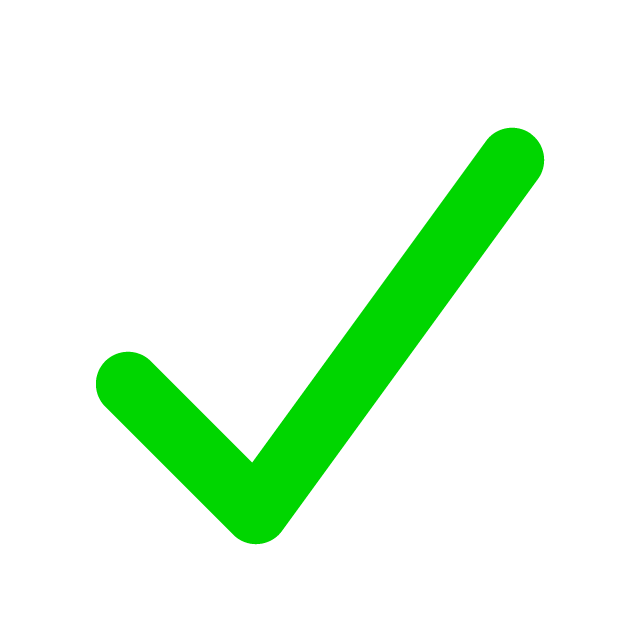
When to use
- You want to display multiple independent pieces of content (e.g., announcements, promotions, events).
- You want to save space on your website.
- You want high visual impact and an engaging call to action.
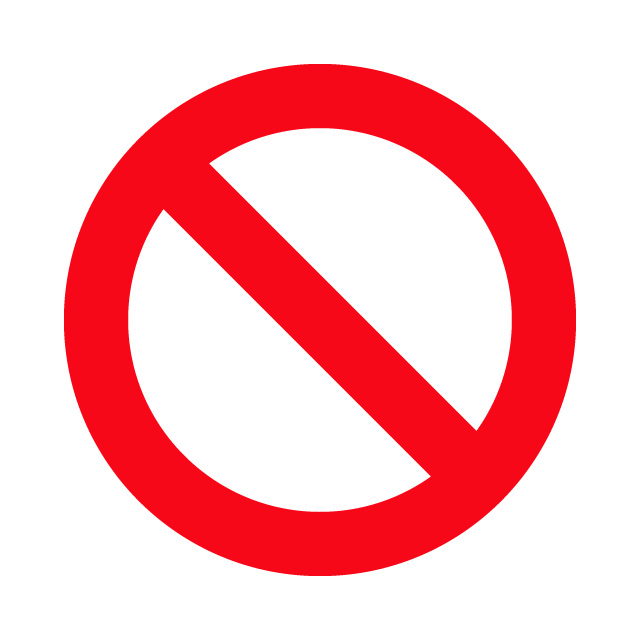
When to consider something else
- You want to create a photo gallery. It’s better to use the Gallery block instead.
- You want to guide a user through a sequence or narrative. Use the UW Story Slider block instead.
- You’re trying to display important or timely information. Some users won’t interact with the carousel and might miss important information.
- You have visually busy photos, or photos with text in the image.
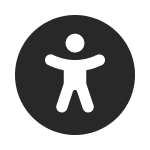
Usability and accessibility
- For the biggest impact, use the Hero Carousel at the top of your webpage (i.e., the hero area), and limit the use of carousel slides on your website.
- Use the correct heading level in your carousel slides. By default this is set to H2, but if you have a heading above the carousel, the slides should be set to H3.
- If you adjust the overlay color or opacity on the innermost Cover block, make sure your text is easy to read. See Cover block best practices.
- Avoid putting too much text in a slide. It might be hard to read or not all fit on a mobile screen. Adjust padding on the innermost Cover block as needed.
