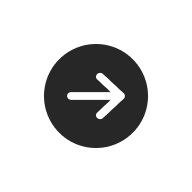
UW Link
Last updated:
Create a stylized link that stands out from standard body text. Use it to highlight calls to action, important resources, and other featured content.
On this page
Block Preview
The UW Link block has three style options, similar to the UW Group of Links block, making it easy to keep links visually consistent across your site.
Circle arrow
A bold red circle icon with an arrow next to the link. Best for primary calls to action you want users to notice first.
Arrow
A simple blue arrow icon next to the link text. Good for links you want to be noticed but not the main focus.
No arrow
Bold link text but no icon. Best when you want links to stand out from the body text without drawing too much attention.
How to use
Insert block
Using the Block Inserter, search for UW Link and add it to your page. You can also type /uw link in a new paragraph block and press Enter.
It starts with the red circle arrow style and placeholder text you can replace with your own.
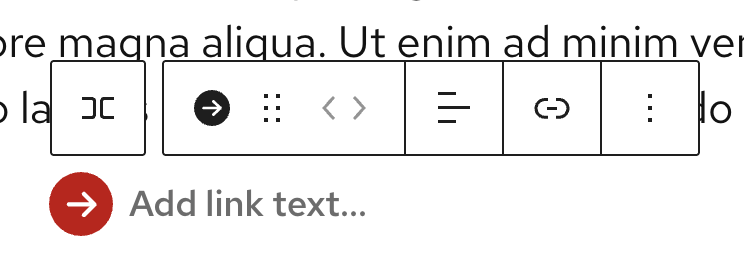
Set and edit a link
- Select an individual link in the List View or by clicking it directly in the editor.
- In the block toolbar, select the Link icon.
- Search for and select a page, or paste/type a URL to add the link.
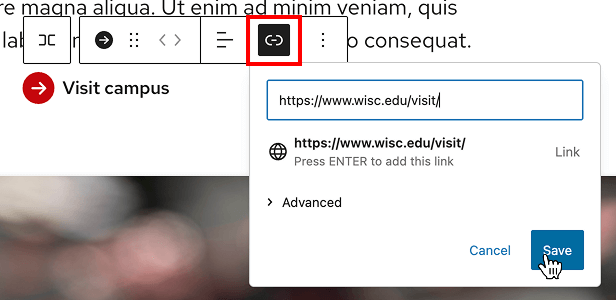
Change arrow style
You can change arrow styles in the UW Link block settings panel. This panel opens in the right sidebar when the block is selected.
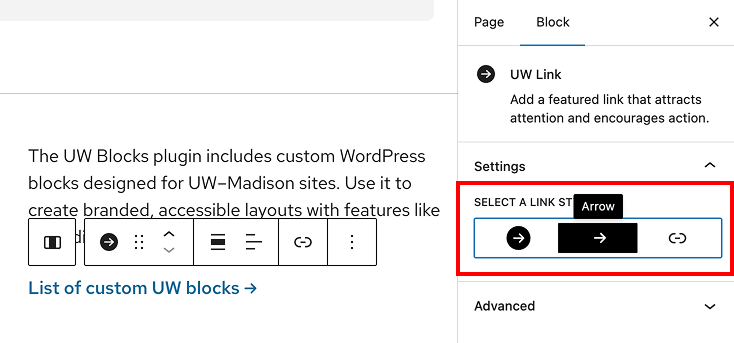
Align links
Use the Align text property in the block tool bar to align links to the left, center, or right.
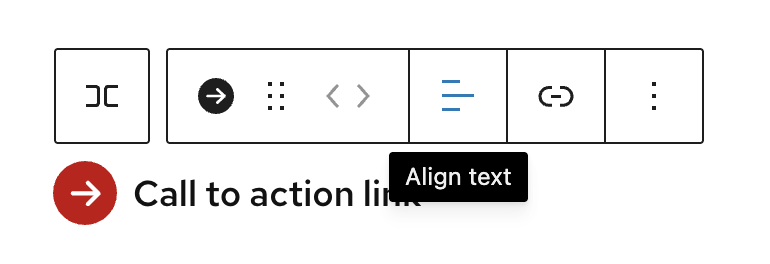
Recommendations
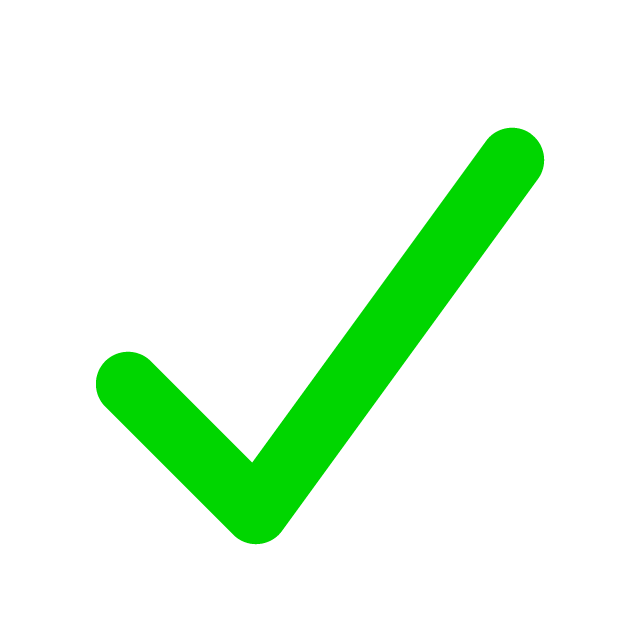
When to use
- You want to highlight a key next step, such as “Apply Now,” “Register,” or “Contact Us.”
- You’re featuring a resource link within content and need it to stand out from surrounding text.
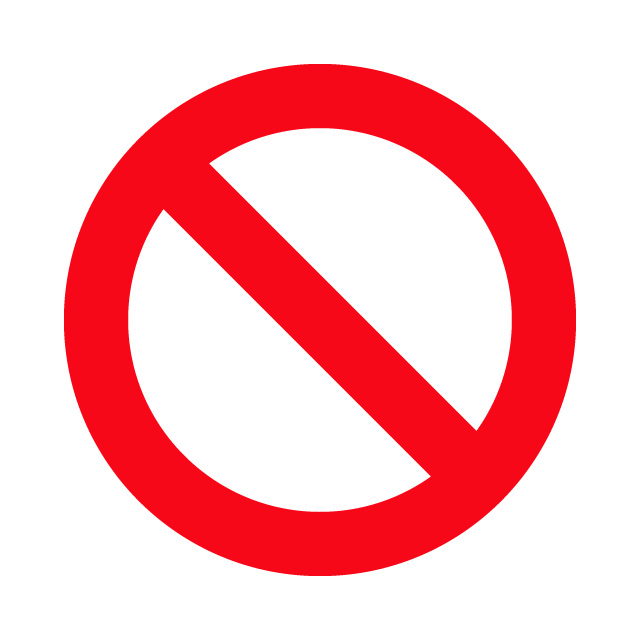
When to consider something else
- You have multiple related links together in a list. Use the UW Group of Links or List block instead to ensure accessibility.
- You’re linking to a collection of pages or posts. Use the Query Loop block instead.
- You’re linking naturally within body text. Use a standard text link instead.
- You want to link to an action like “Download,” “Submit,” or “Start.” Use a button instead.
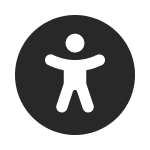
Usability and accessibility
- Do not use this block to create a list of related links, your links will not announce to screen readers as a list. This creates a frustrating experience for people who use assistive technologies.
- Follow the Links and call to action guide to write meaningful links.
- Write clear text. Don’t use vague labels such as “Click here” or “Learn more.”
- Keep links unique — repeated identical link text can confuse screen reader users.