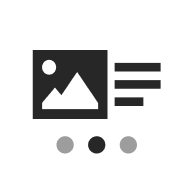
Last updated:
UW Story Slider
Tell a linear story with sliding panels of text and images. Readers move through one panel at a time, making it useful for showing a timeline, walking through steps in a process, or highlighting key milestones.
On this page
Block preview
How to use
Insert the block
Using the Block Inserter (+ icon), search for UW Story Slider and select it. You can also type /uw story slider in a new paragraph block and press Enter to add it quickly.
This block comes with three slides to start. It’s easy to add, edit, or remove slides.
Basic usage
Users can cycle between slides by clicking the left or right arrows at the bottom of the slider. If the dot option is enabled, the user can also navigate by clicking the dots. Slides do not cycle from last to first and vice versa.
Change the slider width
By default the UW Story Slider is set to full width. However, you can adjust the size of the slider to fit your layout better.
To change the slider width, select the block in the editor or using the List View. Then click Align in the block toolbar. The options are None, Wide width, or Full width. Choose the size that works best for your layout.
Add a new default slide
To add a new default slide, click the Add default slide button beneath the carousel. This will insert the default slide in the last position of the carousel.
Change the default image
The UW Story Slider uses a large 1440x960px image, but you’ll want to replace this with your own image(s).
This block is built with the Media & Text block for the image and text. To change the image:
- Select the image in the editor.
- If it’s hard to select, open the List View and choose Story slide right content and left image. See image below.
- In the block toolbar, click Replace.
- Pick an image from the media library, upload a new one, use the page’s featured image, or reset to clear it.
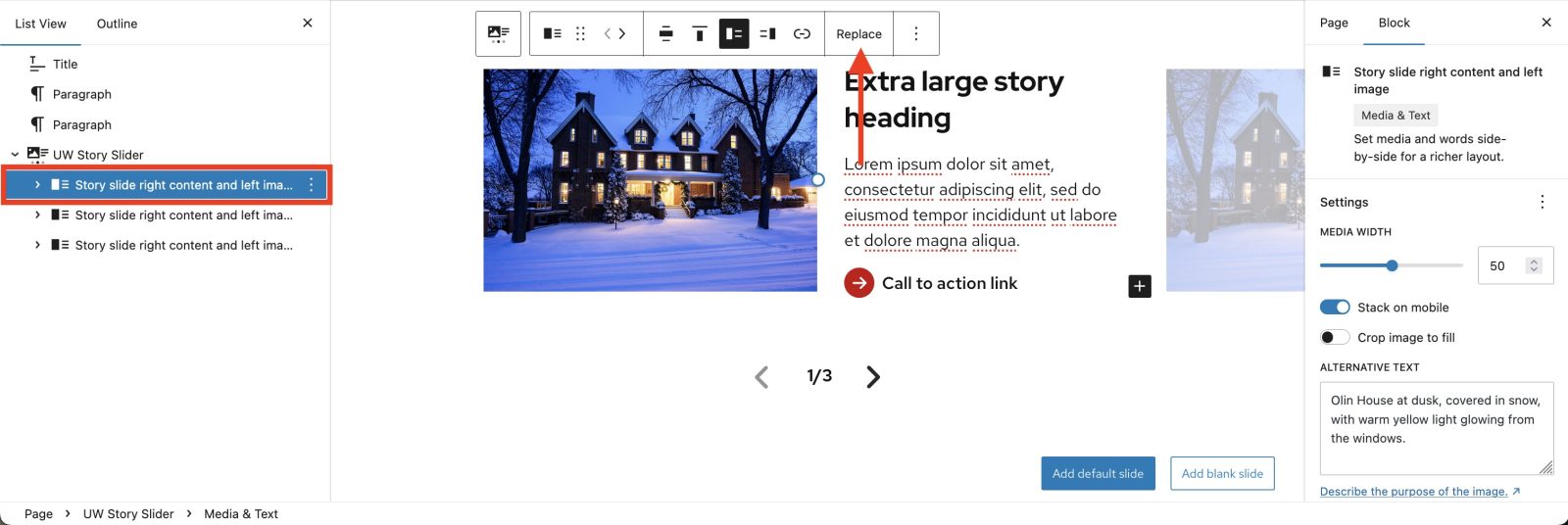
Delete a slide
The easiest way to delete a slide is to select the Media & Text block named Story slide right content and left image in the List View tab, and press the delete key on your keyboard. You can also click the three-dot menu next to the block in the List View, and select Delete.
Display preview slides
Preview slides are “teasers” of the previous and next slides. They encourage users to cycle through the slider. Preview slides work best on larger screens or in larger layouts and might not show if there isn’t enough space. To display preview slides, make sure UW Story Slider is selected and click Show preview slides in the block sidebar.
Change the slide order
You might want to change the slide order, for example, to move the last slide to the first position. To move a slide, select it (Story slide right content and left image will be selected in the List View) and click the left or right arrow in the block toolbar.
Modify or reposition text
The UW Story Slider comes with a heading, paragraph text, and a UW Link block by default. Click on the heading or paragraph to delete or add text.
To update the UW Link, click it and type your link text. Delete any default text. Then, click the Edit link icon in the block toolbar and click the pencil icon that says Edit link. From here you can paste your link or search for a page on your website. You can also delete the UW Link block and add a new one if that’s easier.
The text in the UW Story Slider is in a Media & Text block. To reposition the text – for example, to move it from the right side of the slider to the left – select the Media & Text block. Then, click the Show media on right icon in the block toolbar to move the text. See screenshot below.
If you reposition text from one side to the other, it’s best to do that to all the slides for consistency.
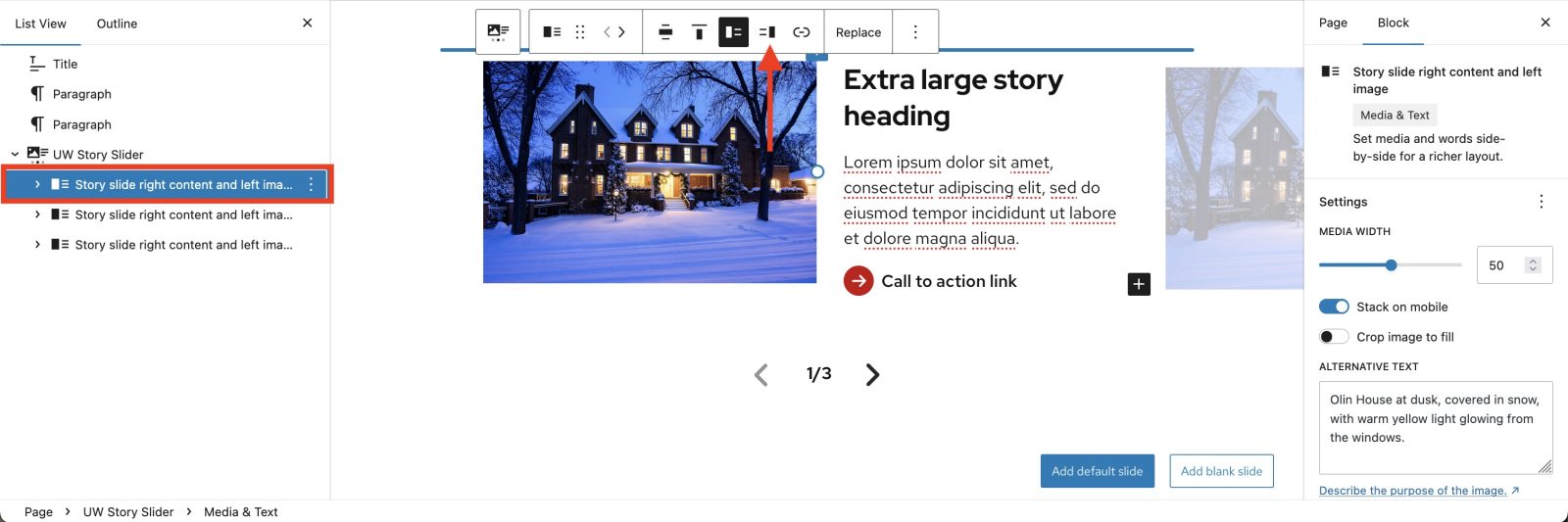
Create your own slide
You can create your own slide by modifying the default slide as described above. However, you can also start with a blank slide if you want. To create your own slide, click the Add blank slide button beneath the slider. This will insert a new Media & Text block in the last position of the slider. You can now edit this block. Add a new image, type your own text, or add other blocks inside the Media & Text block as needed.
Recommendations
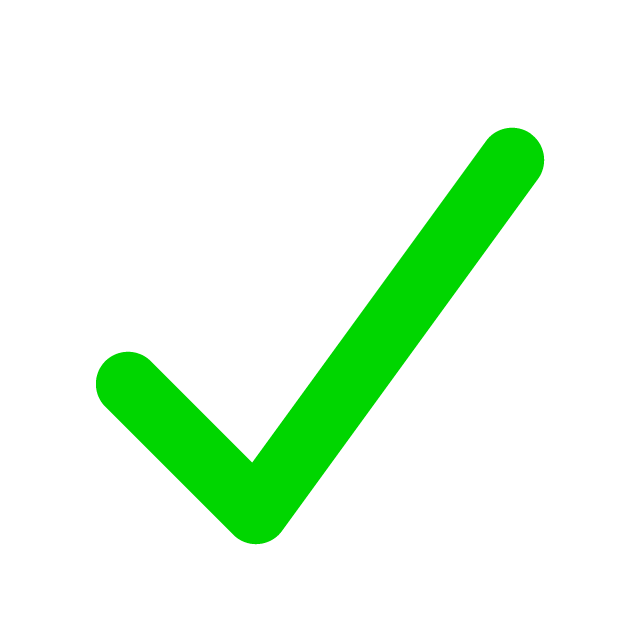
When to use
- You want to move the user through a connected sequence or narrative.
- Each slide builds on or relates to the previous slide.
- You want to display a timeline, slideshow, process, or personal story.
- You have text and an accompanying image.
- Narrative matters more than the individual slides.
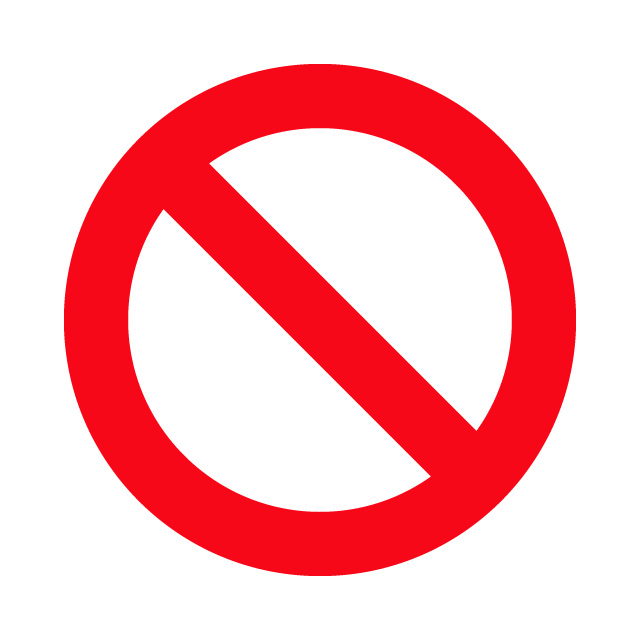
When to consider something else
- You want to create a photo gallery. It’s better to use the Gallery block instead.
- You have multiple individual pieces of content or announcements. It’s better to use the UW Hero Carousel block instead.
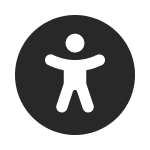
Usability and accessibility
- It’s best to use images that are all the same orientation, i.e., horizontal or vertical, in the slider for visual consistency.
- Similarly, if you change the Media width or the heading size in a slide, it’s best to make that change in all slides for consistency.
- Use the correct heading level in your slides. By default this is set to H2, but if you have a heading above the slider, the slides should be set to H3.
