UW Embed Blocks Plugin
Last updated:
Embed content from UW–Madison tools like Kaltura, Tableau, REDCap, and Qualtrics using these custom blocks. This plugin is only meant for WordPress multisite networks where iframe embeds are restricted to Super Admins.
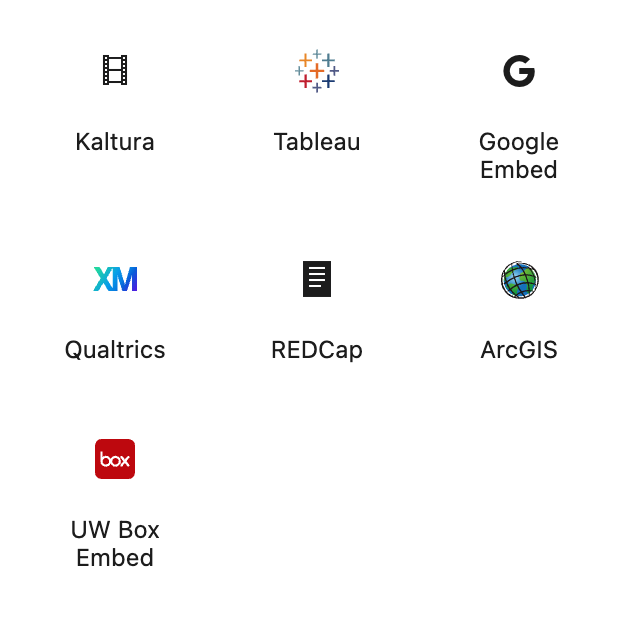
Who needs this plugin
This plugin is only needed on WordPress multisite networks, where iframe embeds are restricted to Super Admins. For example, the WiscWeb service uses this plugin in their multisite WordPress setup. Learn more about this use case in WiscWeb’s Embed Code Policy.
If you run a standalone WordPress site and have administrator access, you can embed iframes directly in the block editor without this plugin.
How to use
While convenient, embedded content can create accessibility and usability barriers. Before using these blocks, consider whether the information can be shared in another way, and review the accessibility notes for each tool.
Embeds use iframes and may not provide full keyboard/screen reader support. Always include a direct link to the file or folder as an alternative.
Kaltura
Visit the Learn@UW Kaltura KnowledgeBase for help using Kaltura.
- To embed a Kaltura video, your video must be public and unlisted.
- Navigate to the video you want to share.
- Select the Share tab, and then oEmbed.
- Choose your desired Player skin.
- Copy and paste the oEmbed URL for your video into the Kaltura block.
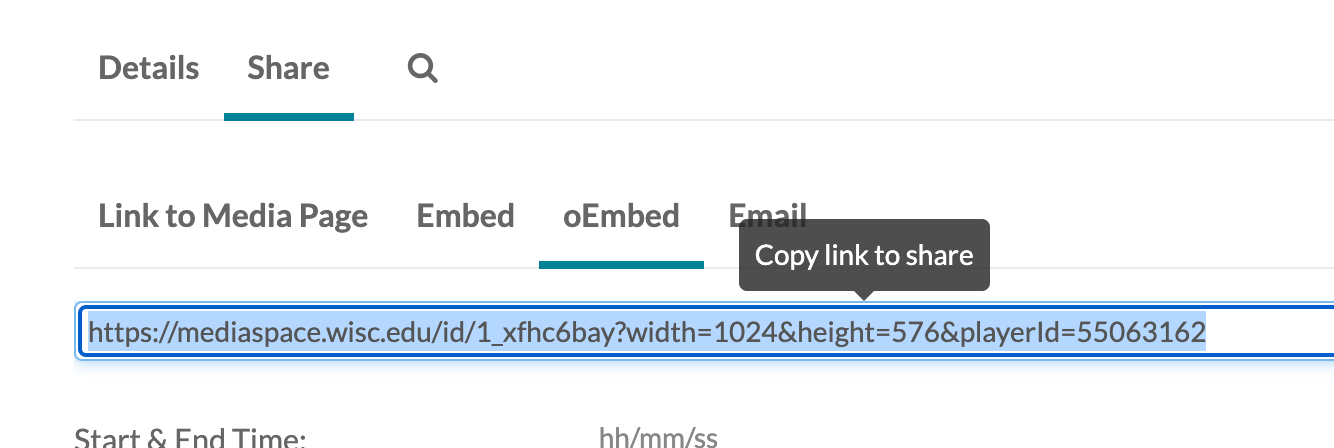
Screen reader testing outcomes from Center for User Experience in May, 2025:
- Time slider announces “0:00” as “midnight,” which may be confusing.
- Playback controls are skipped in the initial tab order but appear when tabbing backwards, then again when tabbing forward.
- Volume control is announced only as “clickable,” with no descriptive label.
Visit UW’s Kaltura Usability and Accessibility Information to learn more.
Tableau
Visit the UW Data KnowledgeBase for help using Tableau.
- To embed Tableau content, the permissions must be set to public.
- Navigate to the visualization you want to share.
- Click the Share button in the top right corner.
- Copy and paste the Share Link, not the Embed Code, into the Tableau embed block
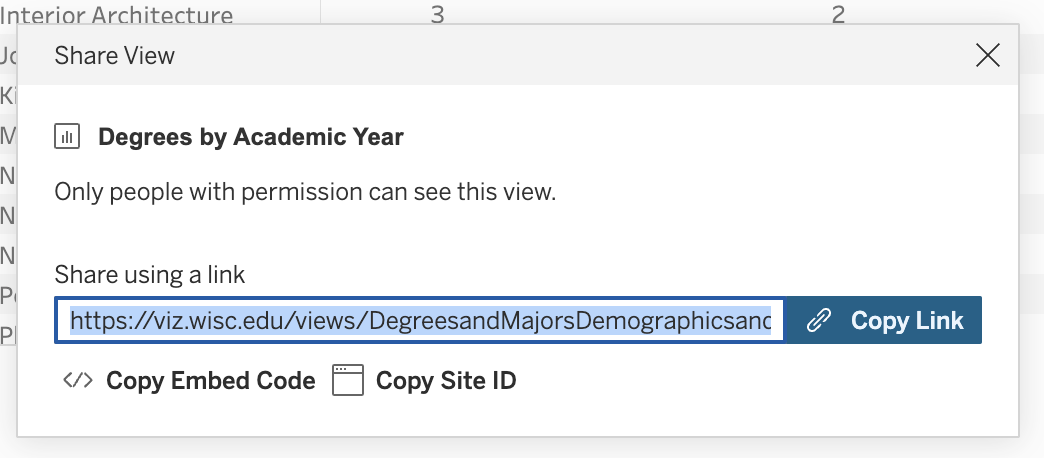
Screen reader testing outcomes from Center for User Experience in May, 2025:
- Keyboard navigation order is inconsistent and doesn’t match the expected visual flow.
- Keyboard focus may land on elements outside the viewport without scrolling into view.
- Screen reader labels and alt text are generally robust, but navigating reports can be complex and requires a learning curve.
Visit UW’s Tableau Accessibility and Usability Information to learn more.
For more resources, visit Tableau’s accessibility documentation:
Embed Google tools
For help and support using these tools, visit official Google documentation. Visit the UW Google Apps KnowledgeBase to learn more about Google Workspace on campus.
Google Docs, Sheets, Slides, and Forms
Follow the same instructions for Google Docs, Sheets, Slides, and Forms to embed them using the Google Embed block.
- Log into the Google Docs, Sheets, Slides, or Forms with your NetID.
- Navigate to the document you want to embed.
- Follow Google documentation to publish your document to the web.
- Copy and paste the public Link into the Google Embed block.
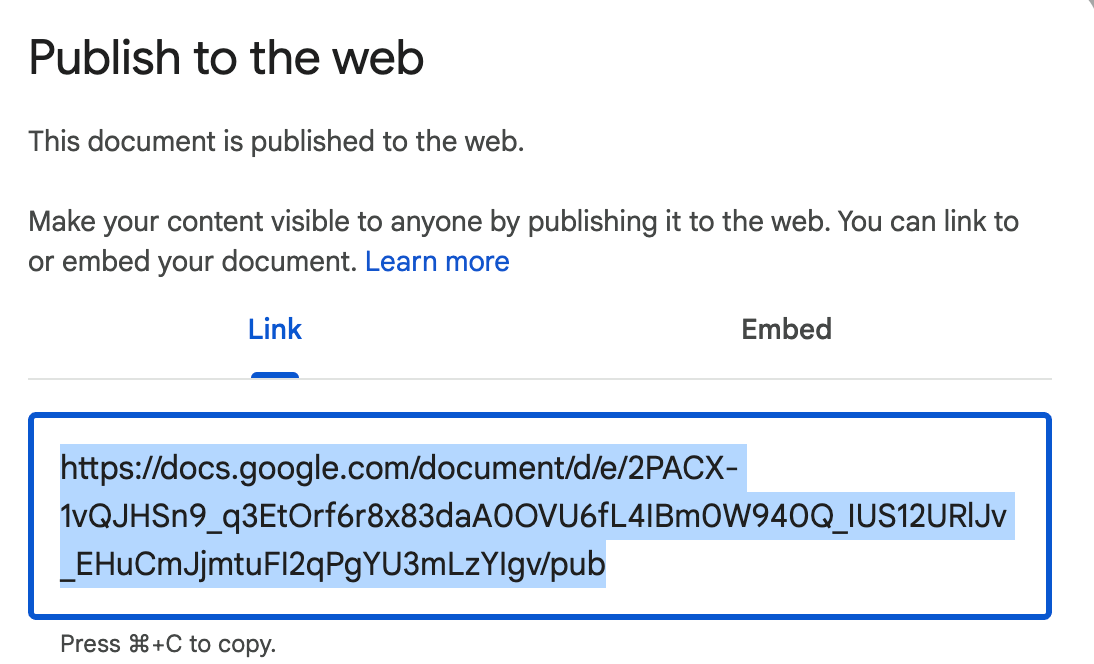
For all of these tools it’s recommended to link directly to these files over embedding, so users can open the full document in a wider, more usable view.
Visit Make it Accessible guidance on creating accessible content with Google Docs and Google Slides.
Google Docs
- At 200% zoom or higher, embedded content becomes narrow and difficult to read.
- Only embed simple documents with basic text and images. Complex elements (tables, charts, videos) are harder to read and navigate in the limited iframe view—link to these instead.
Google Forms
Screen reader testing outcomes from Center for User Experience in May, 2025:
- The Submit button is announced as “unavailable” by screen readers.
- No status update is announced when the confirmation message loads.
Google Calendar
- Your calendar must be set to public in order for others to view it.
- Log into Google Calendar with your NetID.
- In the top right, click Settings (gear icon).
- Select the calendar you want to embed, and then Integrate calendar.
- Copy the Public URL into the Google embed block.

Screen reader testing outcomes from Center for User Experience in May, 2025:
- Supports keyboard and screen reader navigation.
- Event names can appear crowded in calendar view at 400% zoom, but a list view is available as an alternative.
Google Drive files (e.g., PDF, image)
Embed individual map
- Log into Google Drive with your NetID
- Navigate to the file you want to embed and open it.
- In the top-right, click the More actions menu (three vertical dots).
- Select Embed item…
- Copy only the link inside the
srcattribute into the Google Embed block.
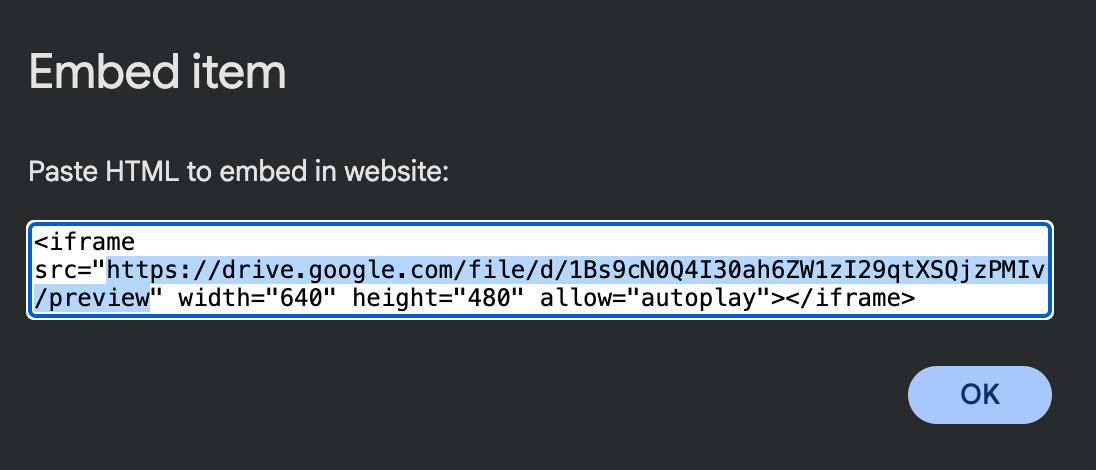
Screen reader testing outcomes from Center for User Experience in May, 2025:
- Screen reader users must press Enter twice: once to access the embed frame and again to access the document.
- No visible focus indicator appears when the document itself receives keyboard focus.
- User can access all content, but navigation may be unintuitive at first.
Google Maps
Embed individual map
- Go to Google Maps.
- Search for and select a specific location you want to embed.
- Click Share, and then Embed a map to view the embed code.
- Copy only the link inside the
srcattribute into the google Embed block.
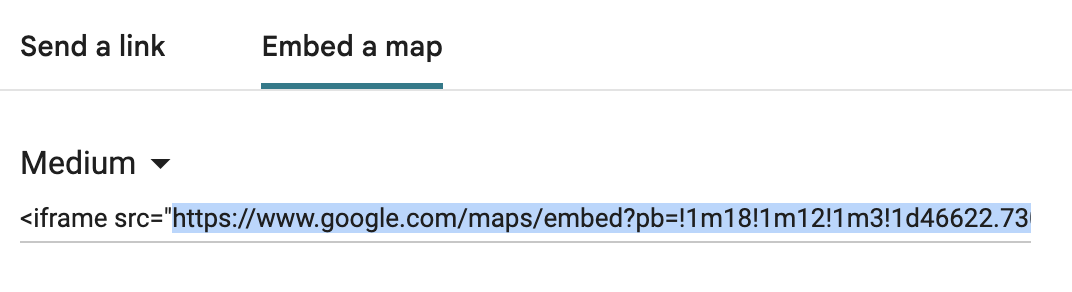
Embed group of maps
- Log into Google MyMaps with your NetID.
- Select the map you want to embed.
- Click More (three vertical dots) next to the map title, and then Embed on my site.
- Copy only the link inside the
srcattribute and paste it into the Google Embed block.
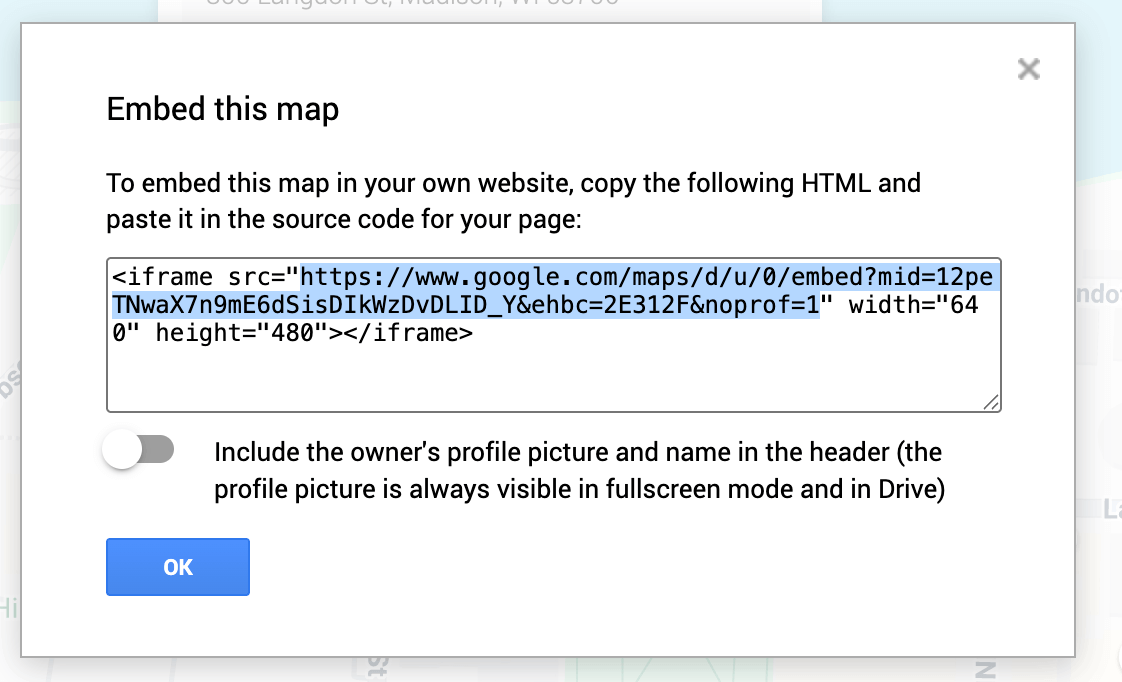
Screen reader testing outcomes from Center for User Experience in May, 2025:
When using a screen reader, focus briefly lands on the entire map frame (announced as “map map”) before moving into the interactive content in the top-left corner. This is a minor, somewhat confusing behavior but does not block navigation.
Qualtrics
Visit the UW Qualtrics KnowledgeBase for help using Qualtrics
- Log into Qualtrics with your NetID.
- Select the survey that you want to embed.
- Follow official Qualtrics documentation to access your survey’s Anonymous Link.
- Copy and paste the Anonymous Link to into the Qualtrics embed block.
Screen reader testing outcomes from Center for User Experience in May, 2025:
- Keyboard focus starts in the first form field, so introductory text at the top is skipped.
- To read the skipped text, users must tab to the Submit button, then use arrow keys to scroll back up.
- Other embeds avoid this issue by placing focus on a toolbar or link at the top (e.g., Google Sheets), which allows free scrolling right away.
- Provides a clear status update after form submission.
Visit UW’s Qualtrics Accessibility and Usability Information to learn more.
REDCap
Visit the SMPH Research Applications KnowledgeBase for help using REDCap.
- Copy the Public Survey URL for your REDCap survey or form (this is the same link you would share with participants).
- Visit SMPH REDCap documentation on Public Survey Links for more details about finding your URL.
- Paste the URL into the REDCap Embed block.
Screen reader testing outcomes from Center for User Experience in May, 2025:
- Keyboard focus starts in the first form field, so introductory text at the top is skipped.
- To read the skipped text, users must tab to the Submit button, then use arrow keys to scroll back up.
- Other embeds avoid this issue by placing focus on a toolbar or link at the top (e.g., Google Sheets), which allows free scrolling right away.
- Provides a clear status update after form submission.
Visit UW’s REDCap Accessibility and Usability Information to learn more.
ArcGIS Online
This block can only display maps that use an arcgis.com URL. Visit the UW-Madison Geodesign Collaborative website for more information about accessing ArcGIS Online.
- Log into UW’s instance of of ArcGIS Online using your NetID.
- Follow Esri’s (vendor) Share a map in Map Viewer instructions to:
- Find your map in ArcGIS Online.
- Ensure it’s set to be publicly viewable.
- Copy the public link to your map.
- Paste the public
arcgis.comURL into the ArcGIS Embed block.
ArcGIS embeds may not be fully accessible—always provide a direct link as an alternative. Visit UW’s ArcGIS Accessibility and Usability Information to learn about barriers and recommended workarounds.
Find accessibility resources for using ArcGIS from Esri, the vendor.
UW Box
Visit the UW Box KnowledgeBase for help using the campus Box.
Box files
- Log into UW Box with your NetID
- Follow official Box documentation to adjust permissions of your file and fetch the embed code.
- Copy only the link inside the
srcattribute of the embed code into the UW Box Embed block
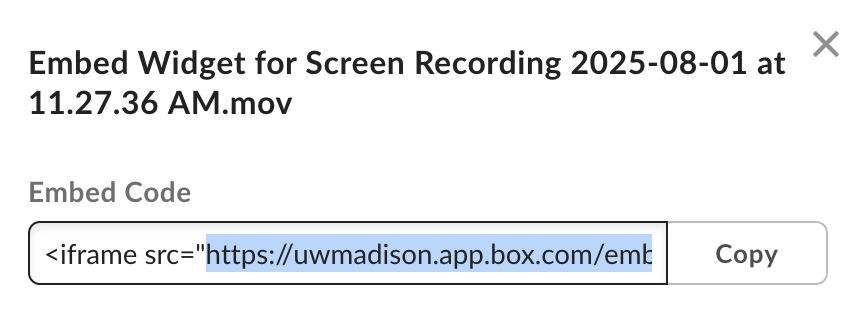
Visit UW’s Box Accessibility and Usability Information to learn about barriers and recommended workarounds.
Box File Request
Use Box File Request to collect files through a web form that saves uploads to your chosen folder.
- Log into UW Box with your NetID
- Click More Options (three horizontal dots) and then File Request.
- Turn on Enable Link
- Copy and paste the URL (not the embed code) into the Box Embed block.
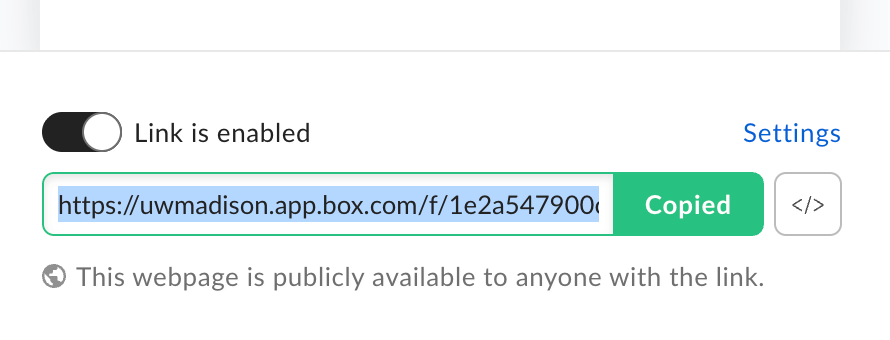
Screen reader testing outcomes from Center for User Experience in May, 2025:
- An empty table with no title or headings is announced before the upload option.
- After a file is uploaded, it appears in the table, but the table still lacks headings.
- Lack of headings may give the impression that information is missing or incomplete.
Visit UW’s Box Accessibility and Usability Information to learn more.
More embed options
The UW Embed Blocks plugin only lets you embed content from UW-specific tools. WordPress Core also supports embeds from many additional external sites. Reference WordPress’s list of additional sites you can embed from. Not all of these embed options are enabled in UW Theme 2.0 by default; just the most commonly used ones.