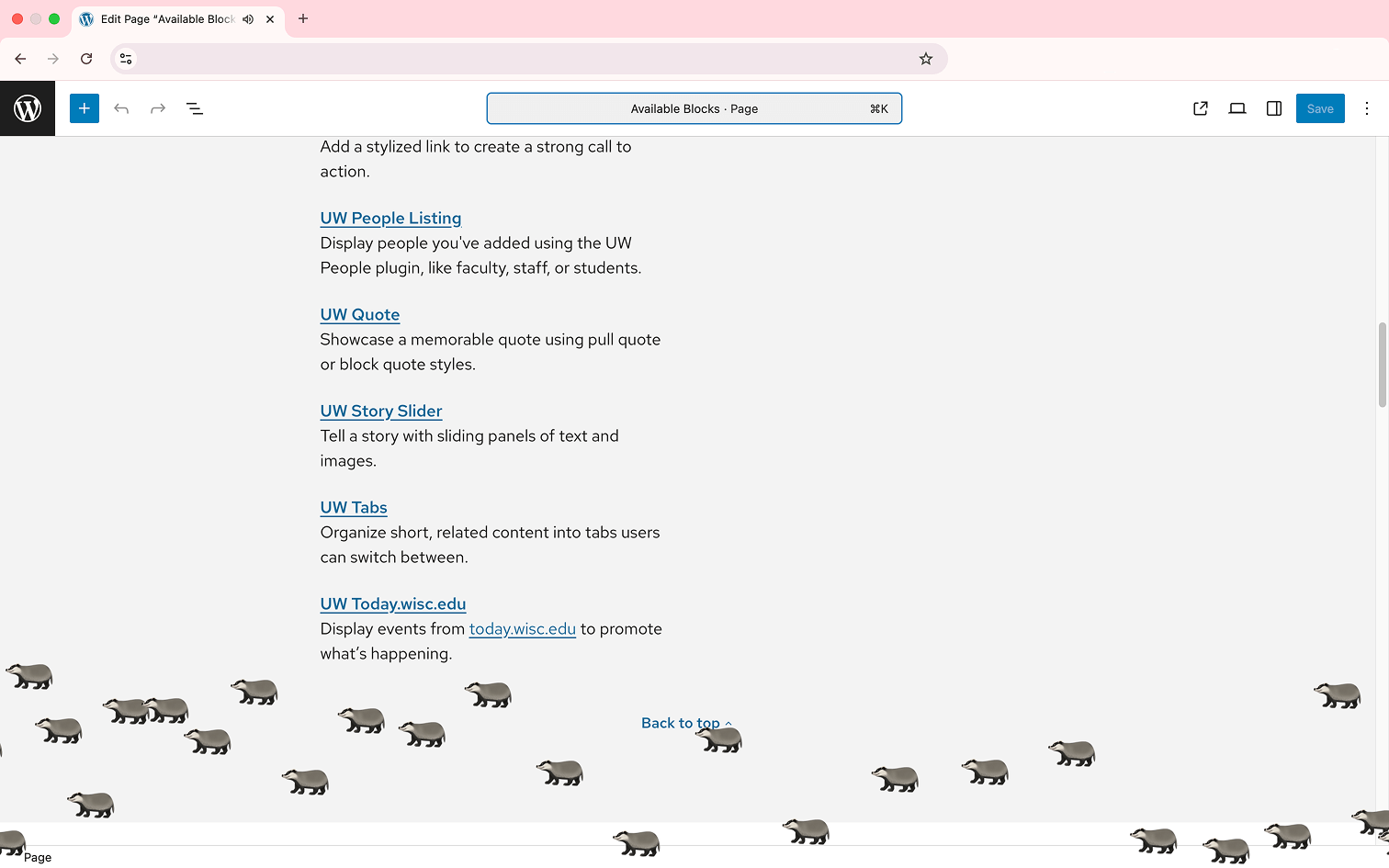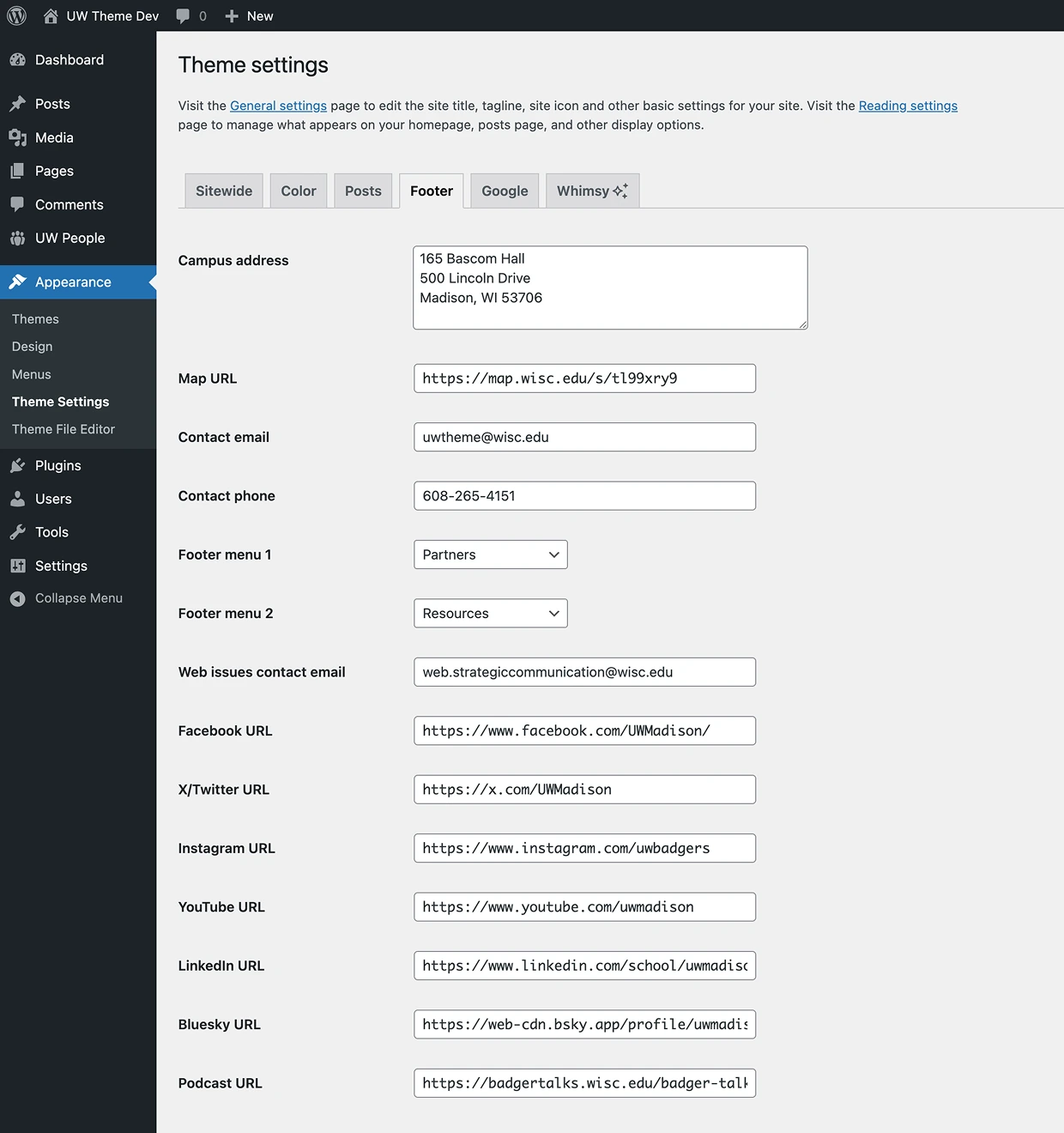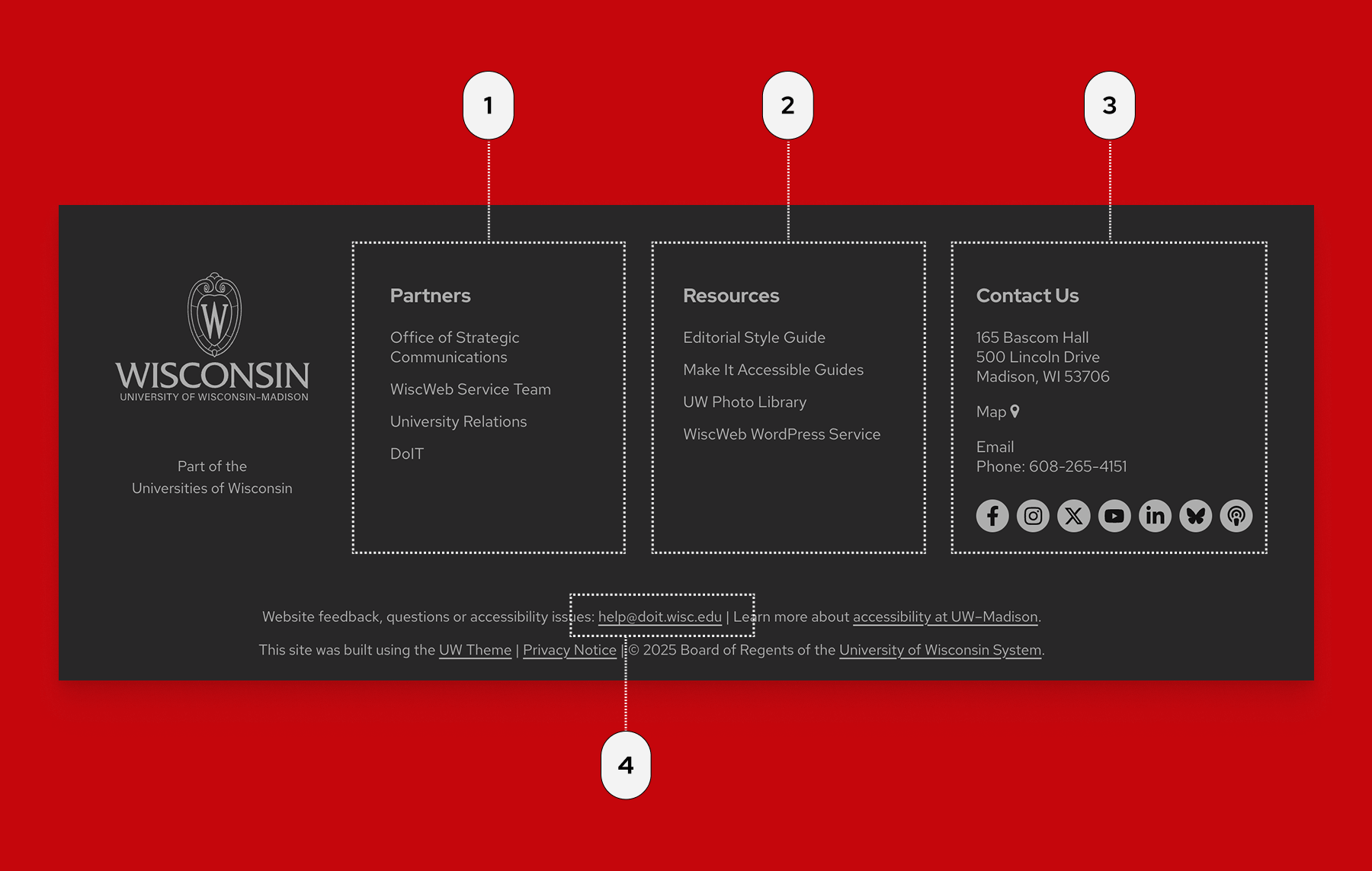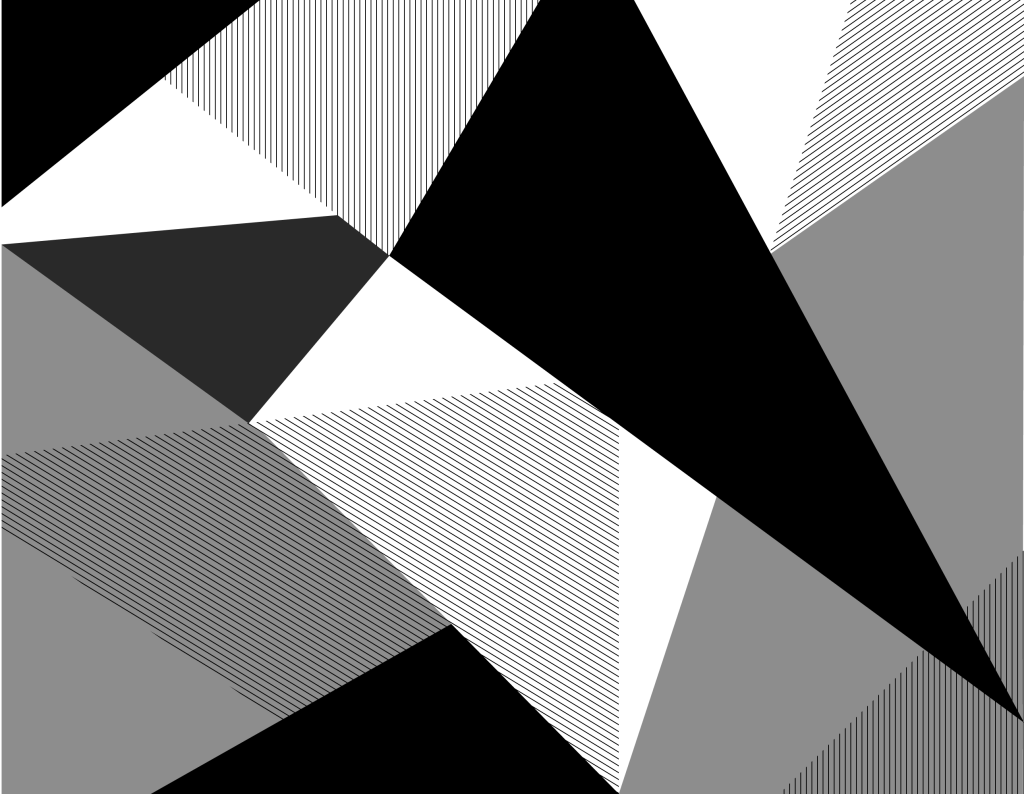
Theme Settings
Customize UW Theme 2.0
Instead of the WordPress Customizer, UW Theme 2.0 uses a new Theme Settings page. These settings are located under Appearance in your WordPress dashboard. Here you can manage sitewide settings such as customizing the header and footer, enabling breadcrumbs, adding a custom 404 page, and connecting to Google services such as Analytics and Tag Manager.
What theme settings do
Theme Settings in UW Theme 2.0 let you adjust options specific to the theme. For basics like your site title, tagline, or site icon, use WordPress General Settings. To set your homepage, posts page, and other display options, use Reading Settings.
Header and footer requirements
The theme includes a standard header and footer that meet UW brand’s minimum web requirements.
- WiscWeb sites: The standard header and footer design can’t be changed right now, but WiscWeb provides limited theme customization options for a fee.
- Non-WiscWeb sites: If you host elsewhere, you must ensure your header and footer meet UW’s minimum requirements.
Sitewide settings
The Sitewide tab lets you manage settings that apply across your entire site. Here, you can add a tagline link, set a default meta image, choose a custom 404 page, enable breadcrumbs on sub-pages, and turn on header search.

Tagline URL
Add a URL if you want your site tagline to link to another page, such as your college or department homepage.
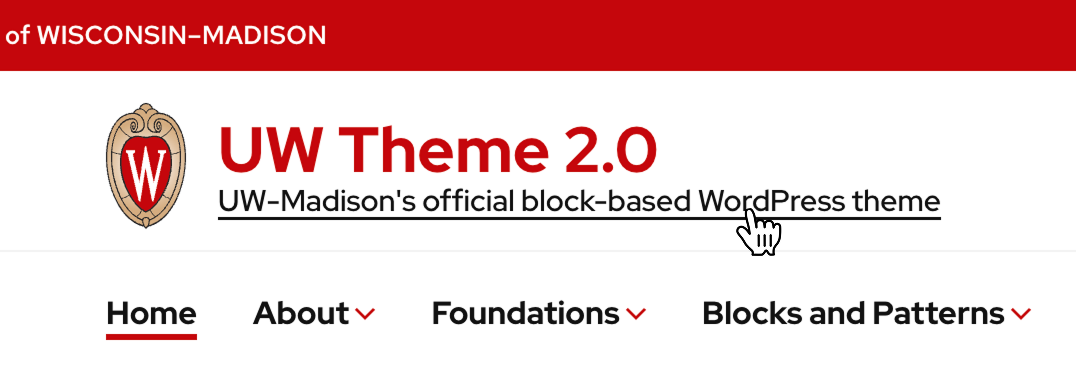
Default meta image
Sets the Open Graph “image” tag used by many social media platforms. This image appears in link previews when a page or post doesn’t have its own social image. A clear, well-designed image can help your content stand out in feeds and encourage more clicks.
UW Theme 2.0 also has options for adding social share images to pages and posts.
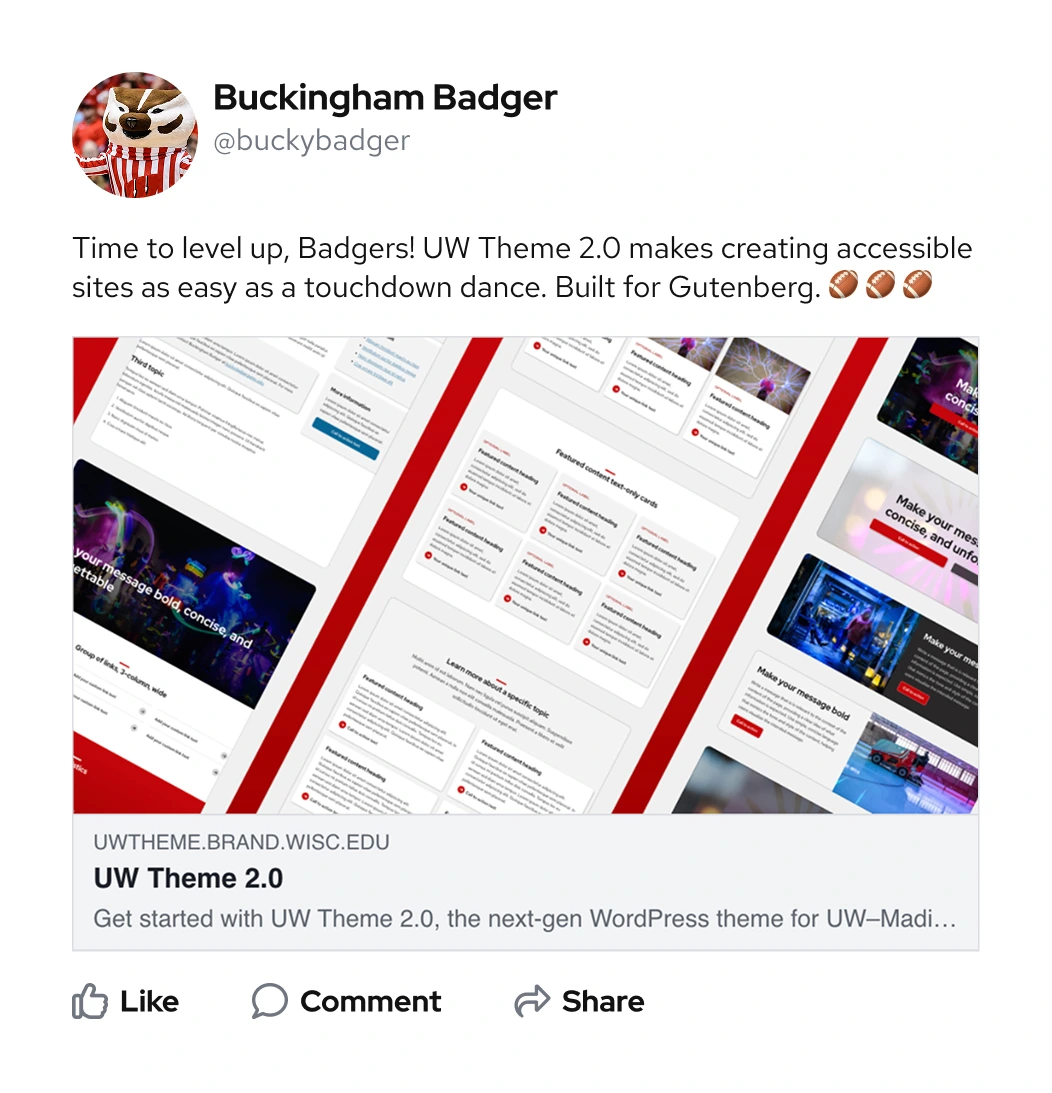
Custom 404 page
Create and select a page to use as your custom 404 page. This page appears when someone tries to visit a URL on your site that doesn’t exist. You can design the message using WordPress blocks and patterns.
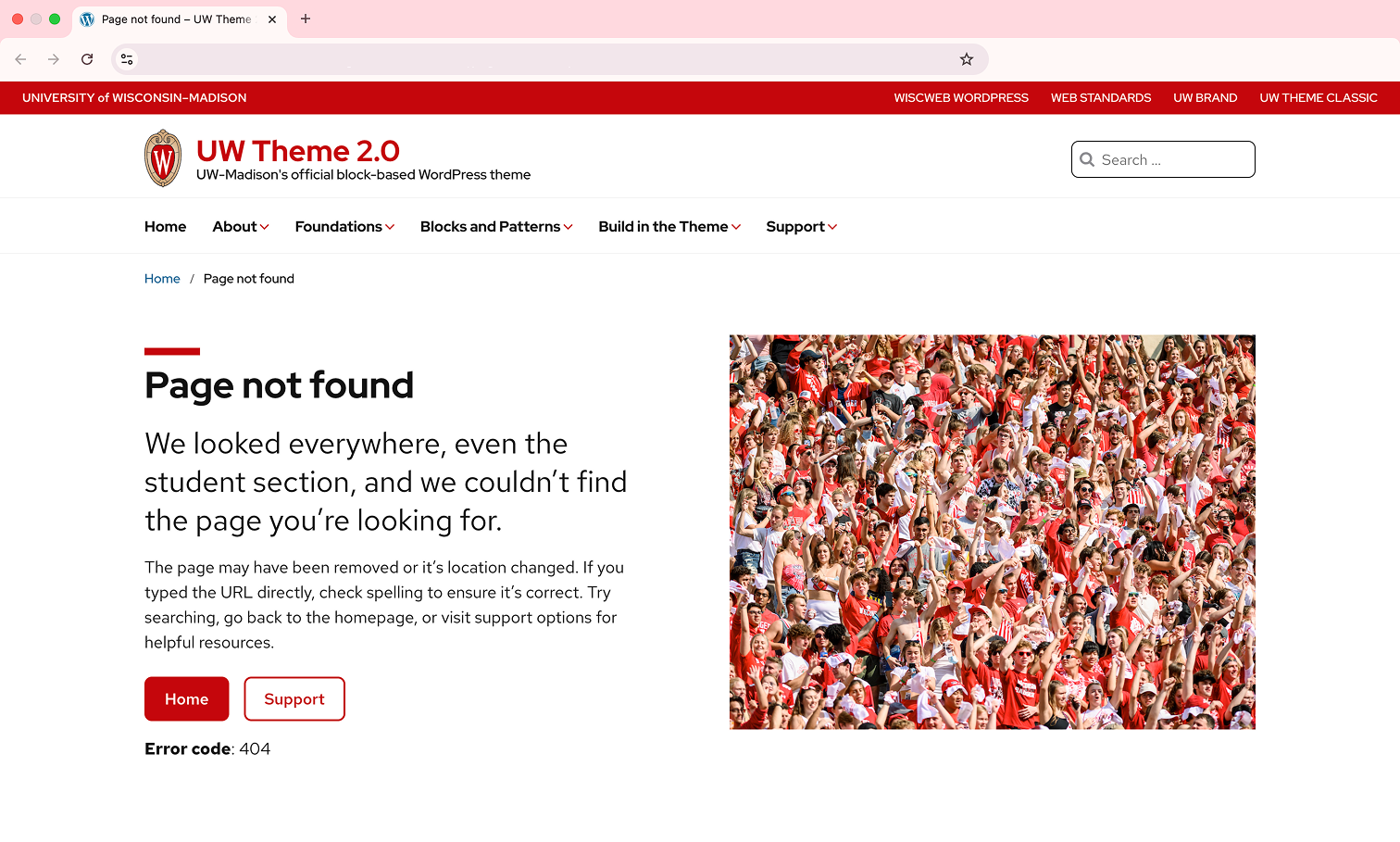
Enable breadcrumbs
Use this setting to turn breadcrumbs on or off for your site. Breadcrumbs are a navigation aid that appears at the top of the page, showing users where they are within your site’s structure. Breadcrumbs display below the main navigation.
Not every site needs breadcrumbs. They’re most helpful for larger sites with deep navigation, but may be unnecessary on smaller sites with simple menus.
Resources
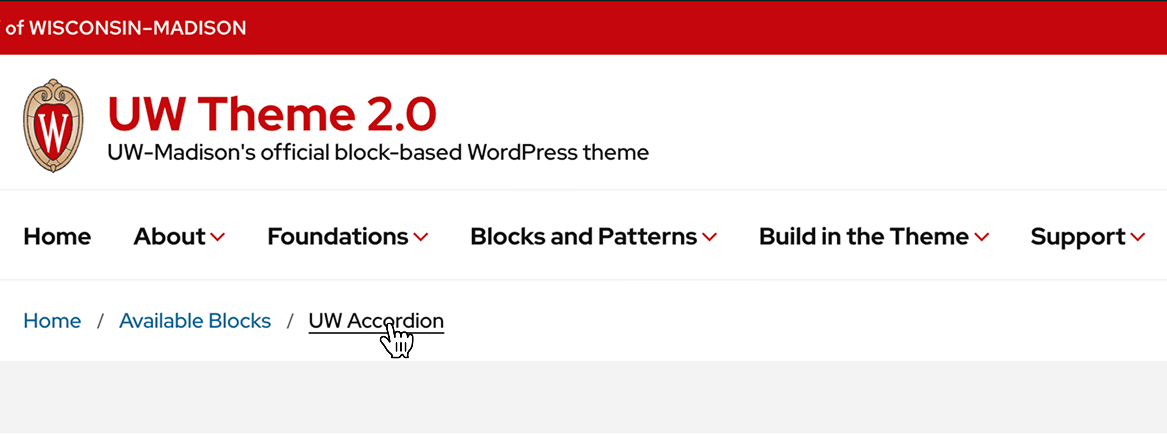
Enable search
Enable or disable the default WordPress search in your site header, above the main navigation. If you use Google’s Programmable Search Engine, you can enable your site search to use that instead under the Google tab.
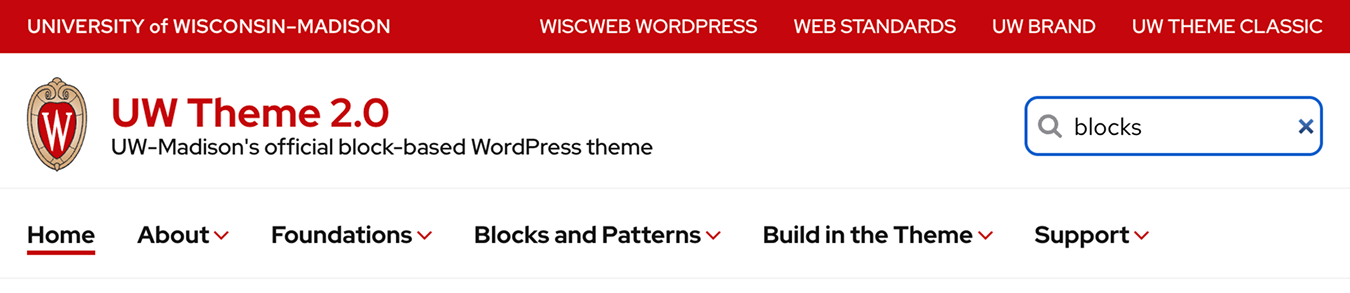
Color settings
The Color tab lets you control color settings for the header area, including the site title, main navigation, and the utility links menu at the top of your site.
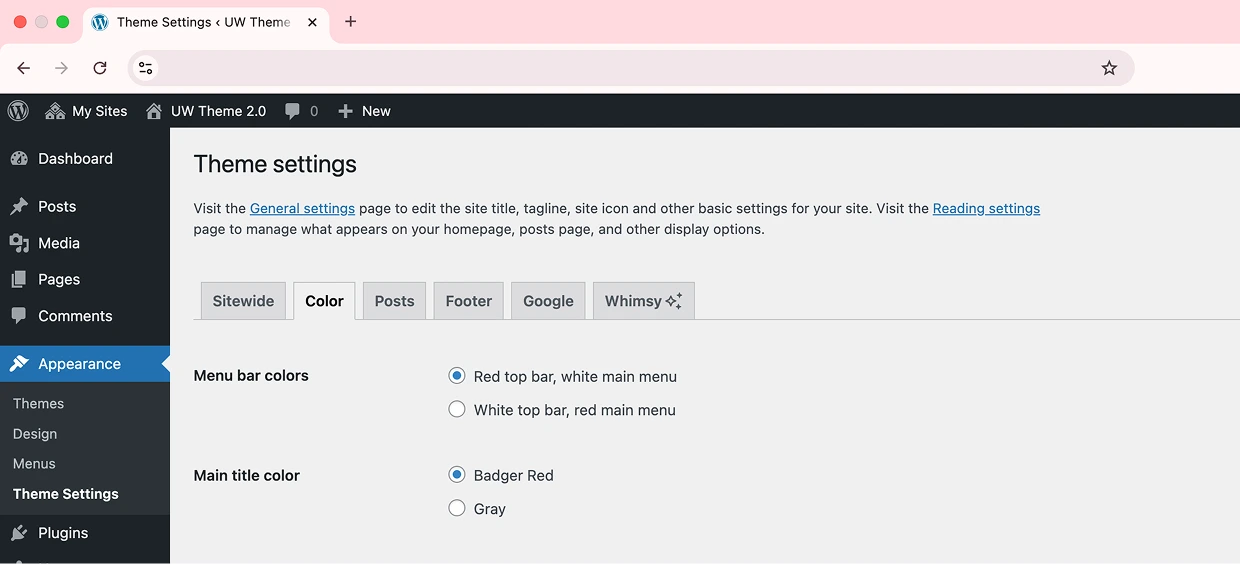
Red top bar, white main menu
This option sets the utility menu bar (top of your site) to Badger Red and the main navigation bar to white. This option works well when you prefer a strong UW-branded header but want to keep the main menu area light for readability.

White top bar, red main menu
This option sets the utility menu bar (top of your site) to white and the main navigation bar to red. Choose this for a bold, branded look. It creates strong contrast and keeps important links in the utility menu subtle at the top.

Main title color
Choose whether your site title displays in Badger Red (default) or dark gray. Use Badger Red for a strong visual tie to UW–Madison branding. Select dark gray if your header feels too heavy or if you want a softer, more neutral header style.

Posts settings
The Posts tab lets you control how posts behave in lists. You can decide whether clicking a post with an external link takes users to the post’s own page or straight to the external website.
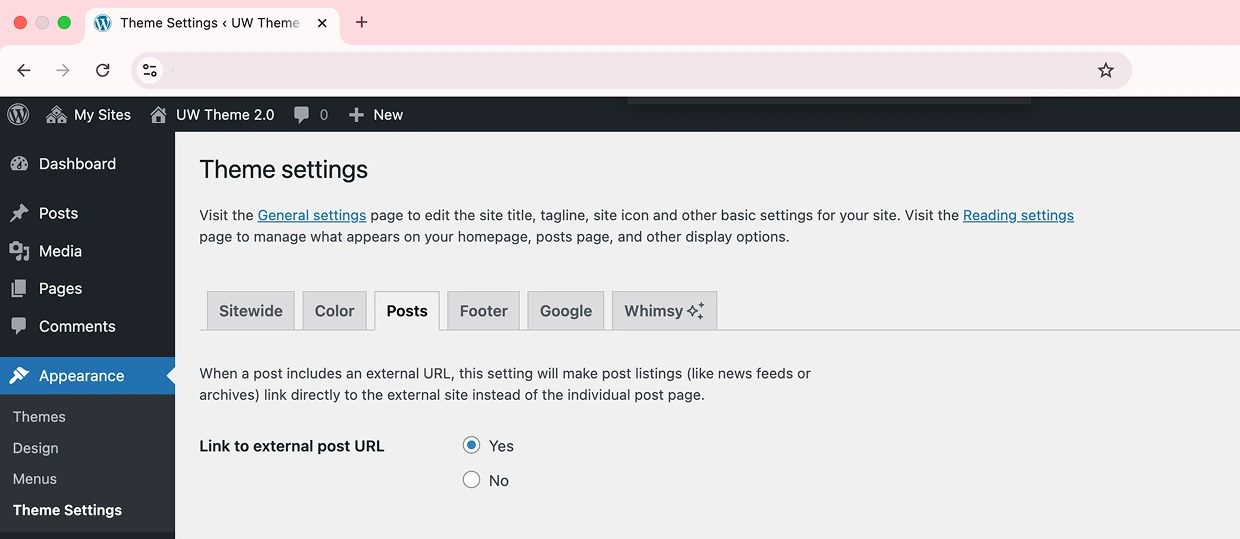
Add an external link to a post
You can add an external link to any post from the Post Settings sidebar. This is useful when sharing content created elsewhere. Paste the full URL in the External Link field, and a “Read the full article” link will appear on the published post. Save and preview your post to see it.
Some external links may auto-populate an excerpt; if not, add a short summary in your own words. Avoid copying full content you didn’t create, as this can lead to copyright issues.
See image for reference:
- External link field in Post Settings
- “Read the full article” link on the published page below the article summary.
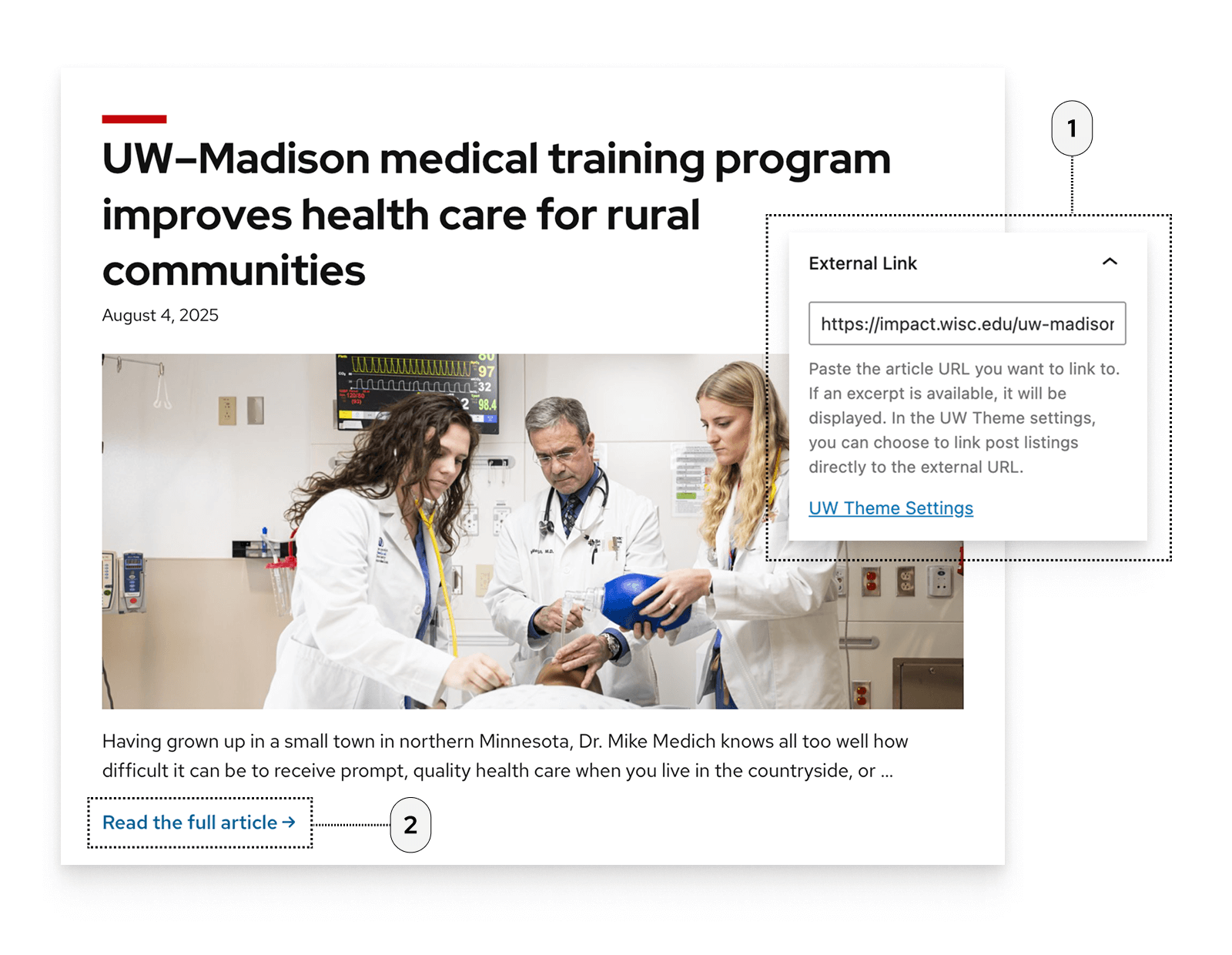
Link to external post URL
When this option is on, posts with an external URL will link directly to that site in post listing feeds, rather than to the post on your site.
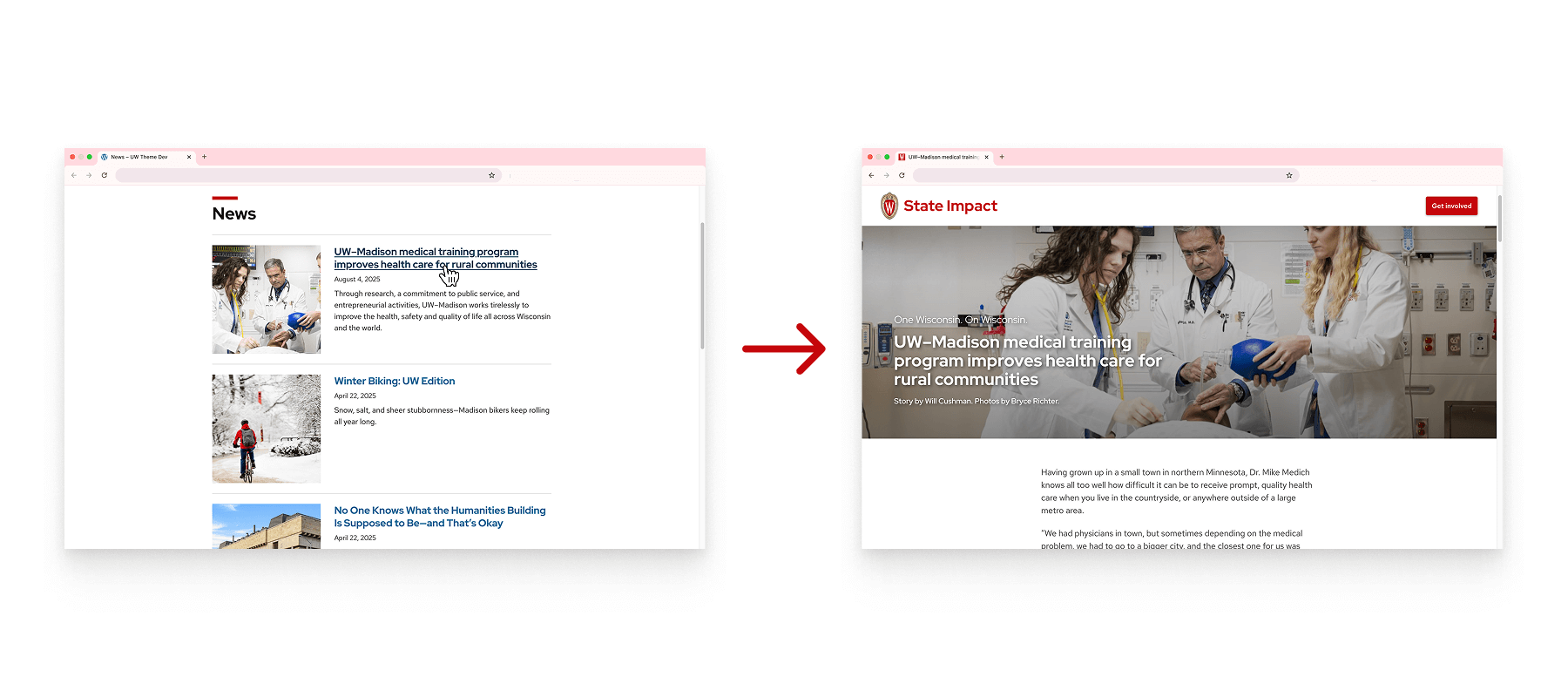
Google settings
The Google tab lets you connect your site to Google services like Analytics, Tag Manager, and Search Console. These tools help you track traffic, manage tags, and improve search visibility.
Integrate with Google tools
UW Theme 2.0 includes built-in options to connect your site to Google tools for tracking and search optimization.
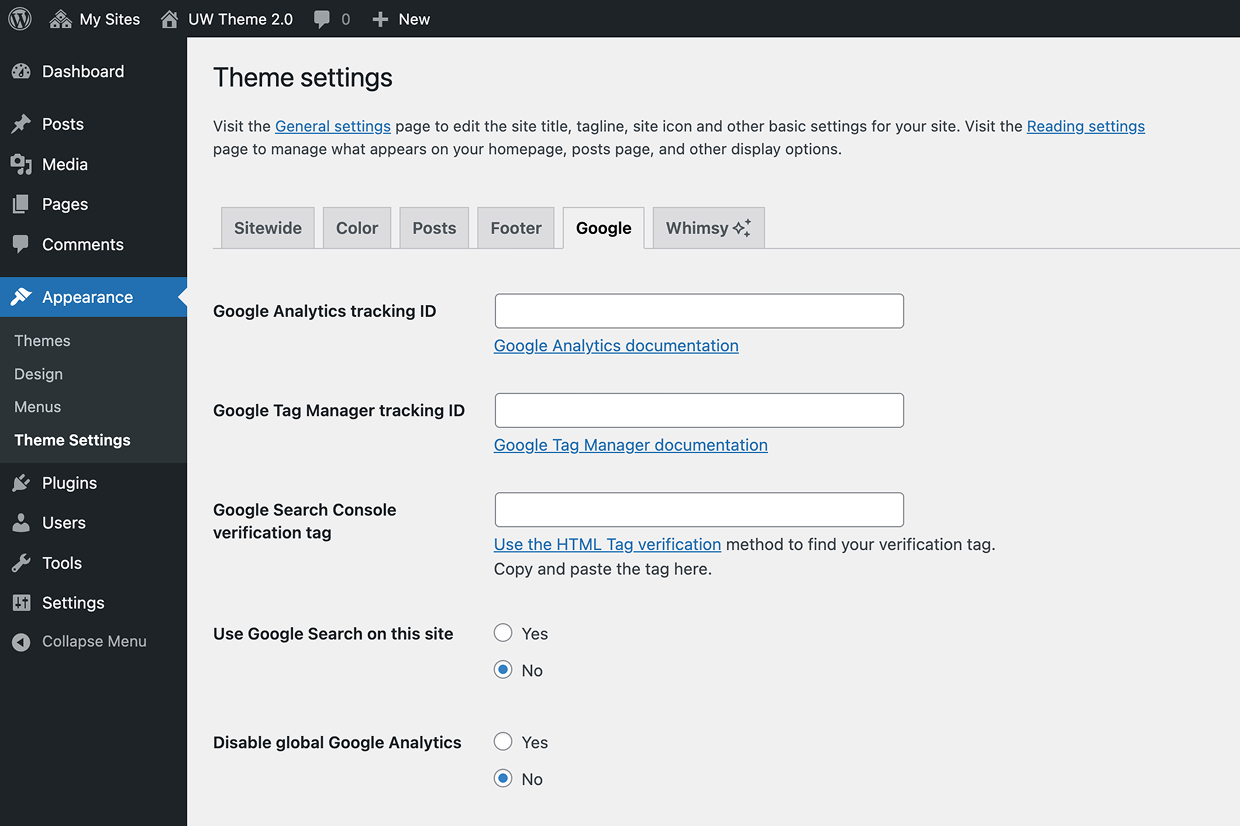
Global Analytics
By default, global Google Analytics is enabled in UW Theme 2.0 and is managed by the Office of Strategic Communication. We recommend keeping it enabled to help improve university-wide insights into web traffic and user behavior across the wisc.edu domain.
If your site has specific privacy restrictions—such as if you are both part of the Health Care Component and have protected pages on your website—you may choose to disable this setting.
Questions? Contact web.strategiccommunication@wisc.edu

Whimsy settings
Turn on Whimsy to unlock a hidden surprise inside WordPress and the block editor. It won’t change your site, it just makes the editing experience more delightful 🦡
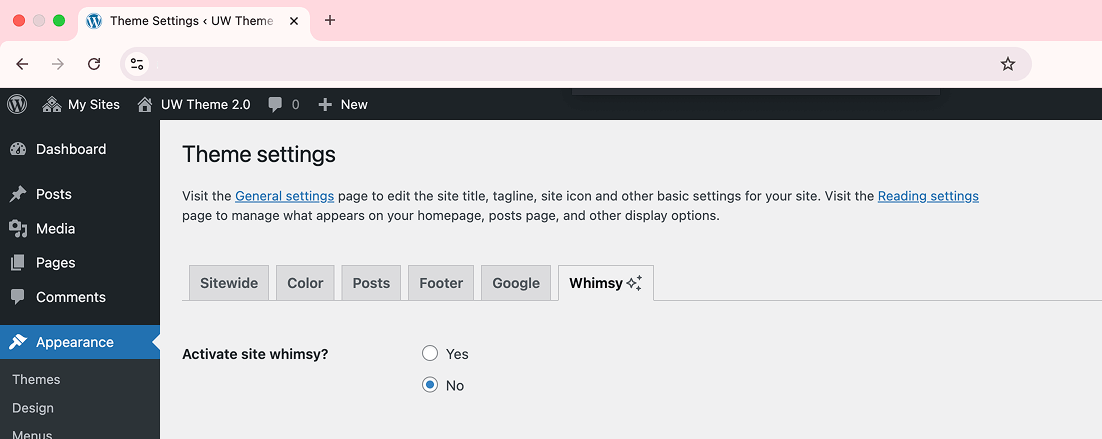
Can you find the Badger stampede?
When Whimsy is activated, there’s a hidden keyboard shortcut that unleashes a surprise Badger stampede in the WordPress dashboard and editor. If you’re editing a page or post, open the editor Command Palette and try searching for it.