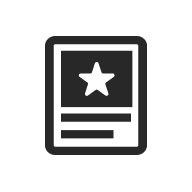
UW Featured Post
Last updated:
Select a single post to feature anywhere on a page.
On this page
Block Preview
Featured Post is a simplified version of the Query Loop block. Instead of pulling in many posts automatically, it lets you choose a single post to feature.
-
Brilliant fall colors transform campus
From the bright reds of Bascom Hill maples to the golden oaks along Lakeshore Path, campus comes alive each autumn. Students and visitors alike pause to take in the season’s vivid display.
How to use
Insert the block
Using the Block Inserter (+ icon), search for UW Featured Post and select it. You can also type /uw featured post in a new paragraph block and press Enter to add it quickly.
You’ll see the option to Choose a pattern or Start blank. Use a Featured Post pattern for a quick, ready-to-use design.
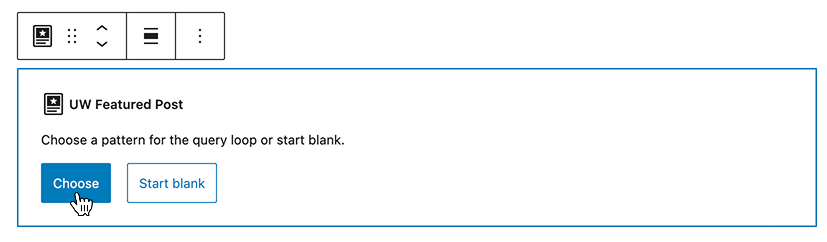
Look for patterns that start with Featured Post in the name. You can also find them in the Single Post category under the Patterns tab in the Block Inserter.
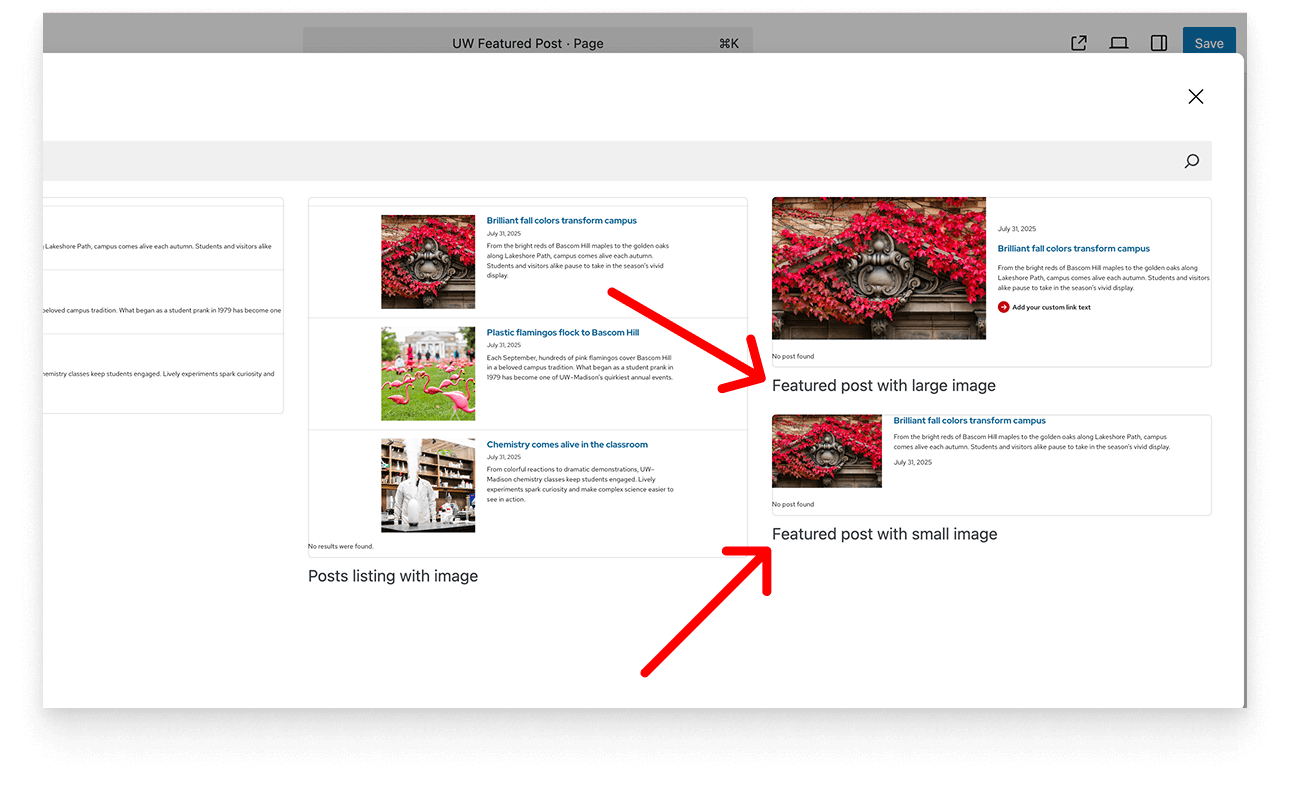
Select and edit a post
In the block settings, pick Pages or Posts, then search and select the item you want to show.
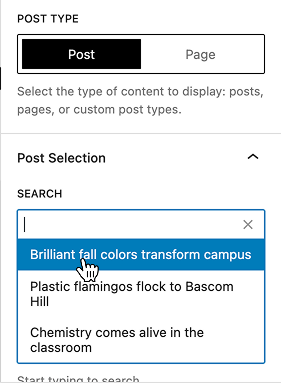
Tip: Can’t find the block settings?
Since the UW Featured Post block is based on the WordPress Query Loop block, it has an outer container that can be hard to click on to access these blocks settings. Use List View to select it if you have trouble opening the block settings.
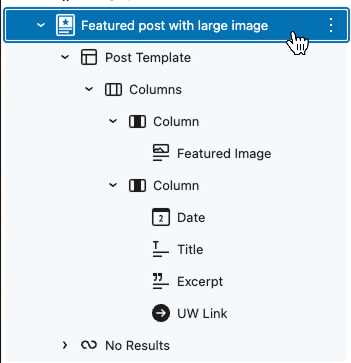
Post and page content
Featured image and page/post excerpt
If you want an image and excerpt to display with your page or post, you must have both of them set. This setting is located under the Page/Post settings.
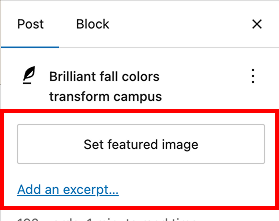
Page/post data
Patterns with UW Featured Post come with page/post blocks already in place — like Featured Image, Title, Date, and Excerpt. Use List View to see them. You can rearrange, remove, or add more, and each block has its own settings and style options.
Reference the WordPress Theme Blocks list to view which blocks work inside the Query Loop (and therefore inside UW Featured Post).
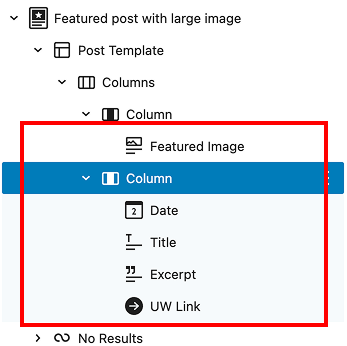
Page/post titles
When using one of the featured post patterns, page/post titles will automatically link to the page or post. This can be turned off by selecting the Title block and toggling off Make title a link.
Select the appropriate heading level for your title.
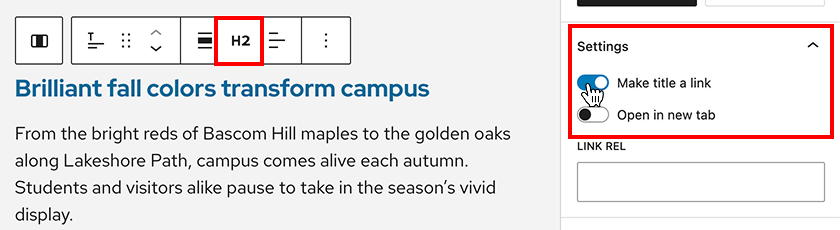
Recommendations
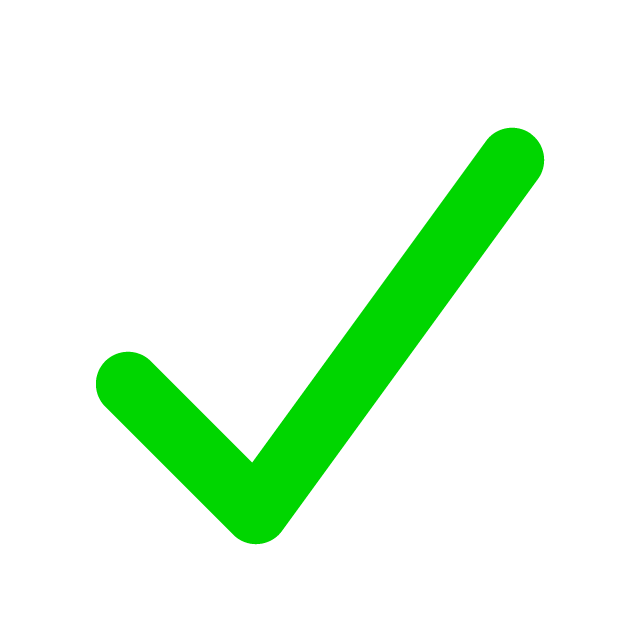
When to use
- You have one story or post to promote on a page.
- You want to highlight a small, curated set (2–4 posts) that you choose by hand.
- You need precise control over which posts appear, instead of an automated feed.
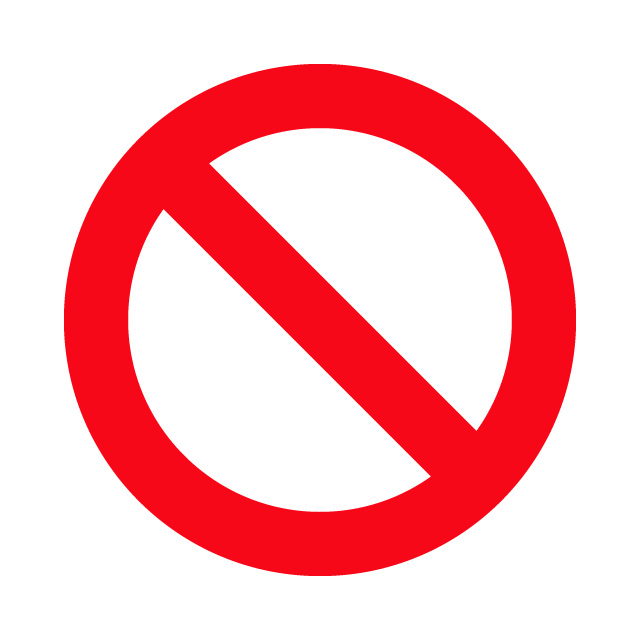
When to consider something else
Use the Query Loop block with a pattern in the Post Listing category if…
- You want an automatic feed (by category, tag, or date).
- You need to display many posts or paginate results.
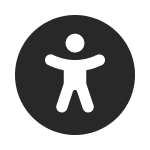
Usability and accessibility
- Choose the correct level in settings so your page outline stays logical.
- Make sure featured images have meaningful alt text.
