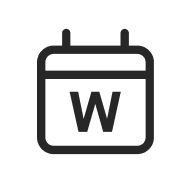
today.wisc.edu
Last updated:
Display upcoming events from today.wisc.edu, UW’s campuswide calendar, on your site. Customize the feed to feature your own events.
On this page
Block Preview
-
November
-
November 26
-
November 28
-
November 29
-
November 30
-
November 30
-
How to use
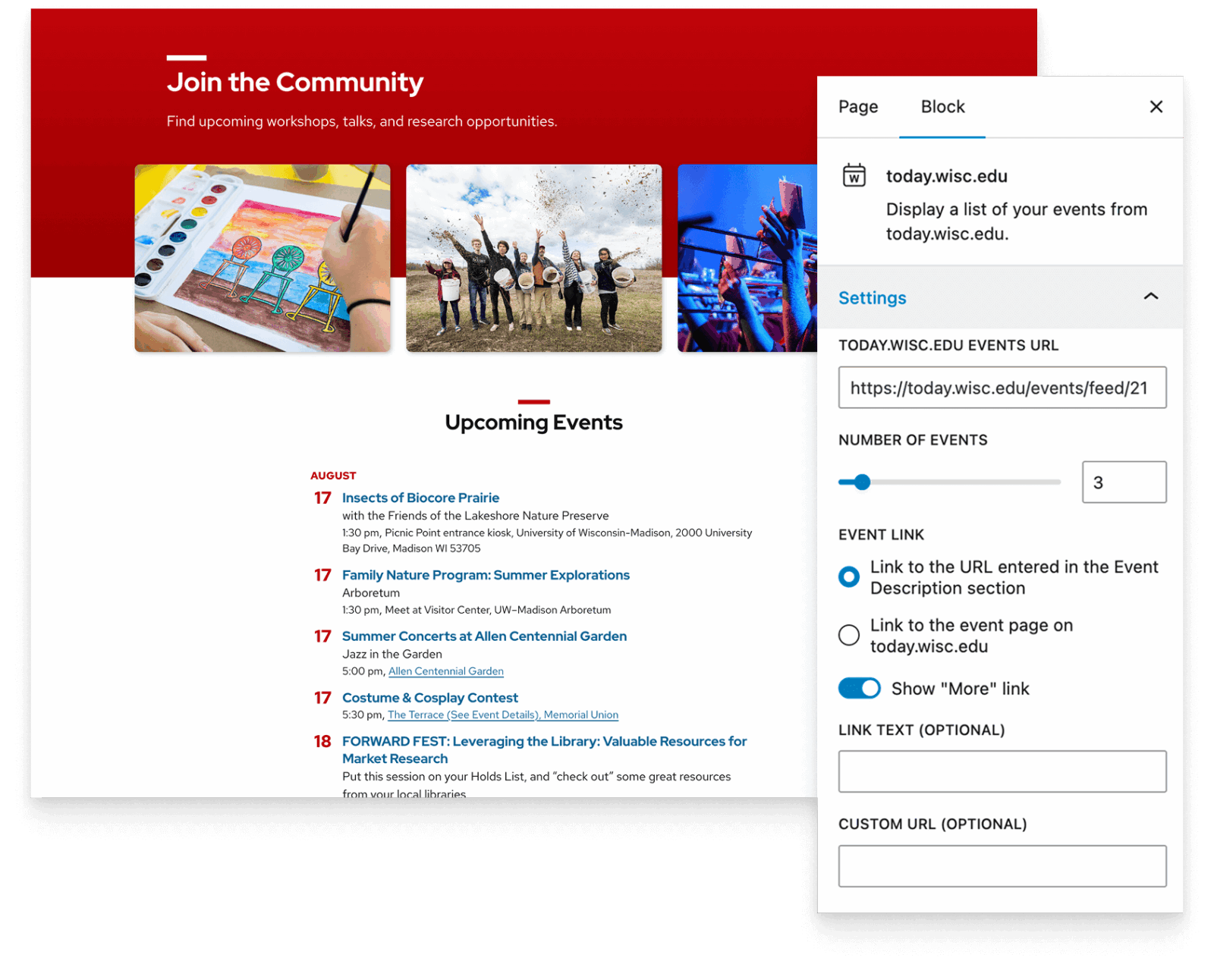
Insert the block
Using the Block Inserter, search for UW Today.wisc.edu and add it to your page. You can also type /uw today.wisc.ed in a new paragraph block and press Enter.
A sample list of featured events from today.wisc.edu will appear in the editor by default so that content appears on the page. Display your own list of events by adding your Today.wisc.edu Events URL in the block settings panel.
Add an Events URL
There are two ways to add an Events URL to display your feed.
today.wisc.edu uses tags to organize events. The Events URL field in the block settings accepts only one tag by default. Here’s an example URL showing all events with the athletics tag:
https://today.wisc.edu/events/tag/athletics
You can browse tags on the today.wisc.edu homepage, or view tags listed on individual event pages.
To show events from more than one tag, set up a custom feed in today.wisc.edu. You can also add other filters to further refine the feed.
Step 1: Create a departmental account
You must be affiliated with a department in order to manage feeds. To request a new account, follow the steps below:
- Click your name in the top right of admin.today.wisc.edu.
- Request a new departmental account.
- Wait for approval (within one day).
Step 2: Create a new feed
- Go to admin.today.wisc.edu to log in (NetID required).
- Select Manage My in the main navigation, and then Feed.
- Add a title for your feed.
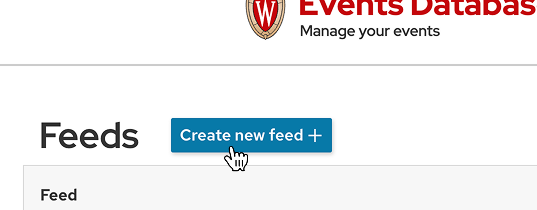
Step 3: Add filter rules
- To manually add events to your feed, click the +Add button next to any event in the public events list.
- Add filter rules for tags, departments, or event titles to include in your feed in the Feed Filters sidebar on the right. Click Add Rule for each tag you want to apply.
- Your active rules will appear in the Current Filters section.
- Click Re-apply filters to refresh your feed right away with the latest events that match your rules. Otherwise, the feed refreshes automatically each night.
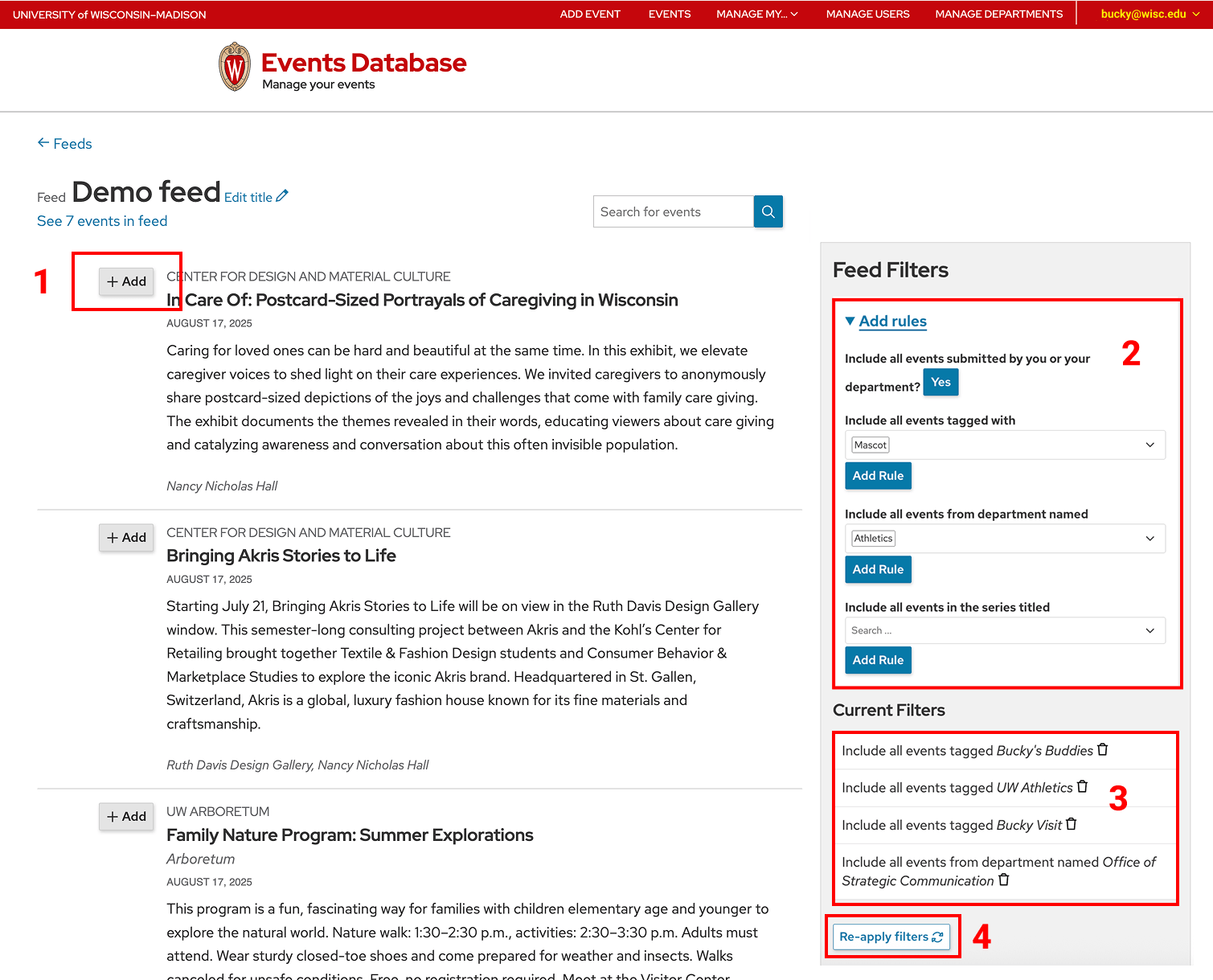
Step 4: Copy feed URL
Go back to your feeds list: admin.today.wisc.edu/feeds. Click on the HTML link.

Copy your event feed URL in the address bar of your browser window.

Paste the URL into the Today.wisc.edu Events URL field in the block settings. The events will update after you click outside the field.
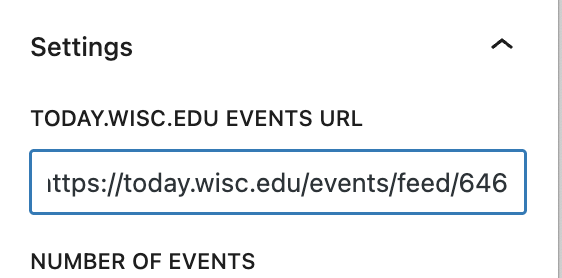
Add a heading for your event list
Use the Heading block to add a descriptive header before your event listing so users understand what the events represent.
Change where your event links go
By default, events link to the More Details URL entered in today.wisc.edu for your event (found in the Event Description section). If no URL is entered, they link to the event’s detail page on today.wisc.edu.
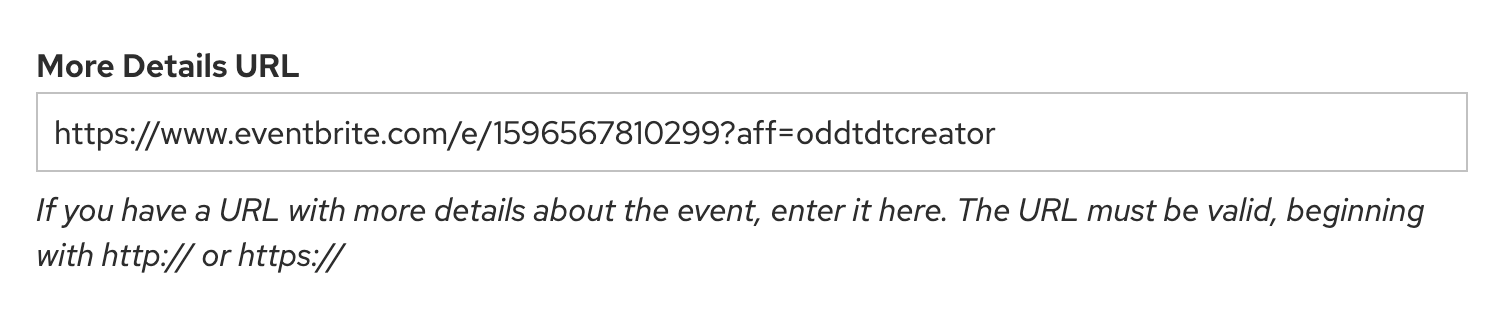
In the block settings, choose Link to the event page on today.wisc.edu to send all events directly to their detail page on today.wisc.edu.
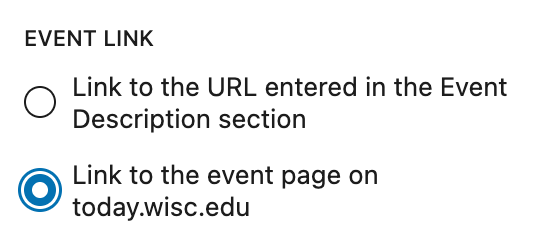
Edit the “More events” URL
The today.wisc.edu block automatically shows a blue More events link under your event list.
This link goes to the page you selected earlier in the Event Link field. You can customize the link text, url, or choose to hide the link in the block settings sidebar.
If you hide the link, you can then add your own using a UW Link block, which lets you choose a different style or change it’s position in your layout.
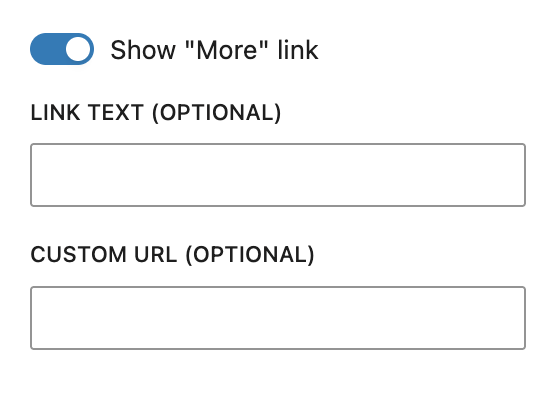
Questions
For questions about managing feeds or departmental accounts, contact today.strategiccommunication@wisc.edu.
Troubleshooting
Changes not showing?
If you make changes to an events feed and do not see changes immediately, those updates won’t display for 12 hours due to caching.
Event approval
Events created by official departments or student organizations need approval from the Office of Strategic Communication. This can delay when they appear in the feed.
If you need expedited approval, email today.strategiccommunication@wisc.edu.
Recommendations
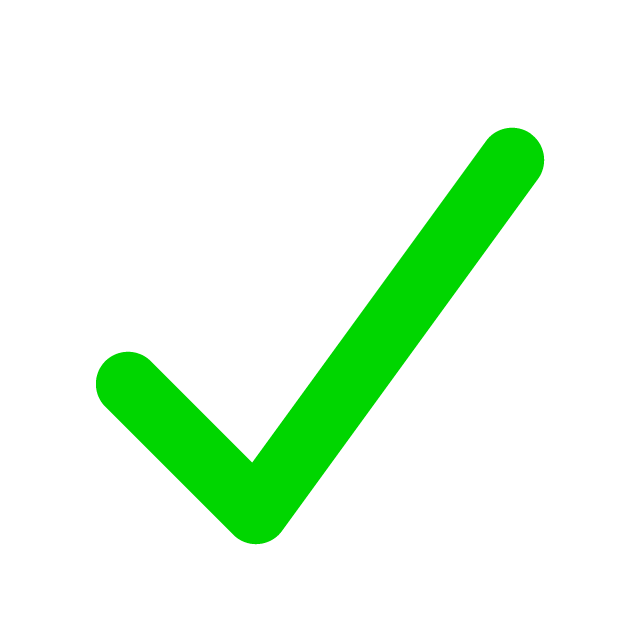
When to use
- You want to display events from today.wisc.edu, UW’s campuswide calendar, so they are publicly visible across campus.
- You want your events to automatically update on your site when they are added or changed in today.wisc.edu.
- You need to feature events by tag or by a custom feed (multiple tags, departments, or rules).
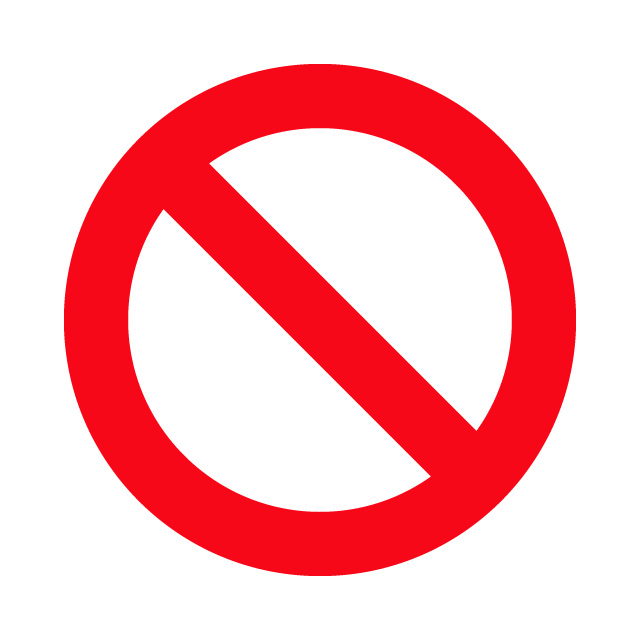
When to consider something else
- Consider the UW Events plugin, an optional UW Theme 2.0 plugin, if you need or want events to only display on your site, rather than the campuswide calendar. However, today.wisc.edu is the recommended place to post campus events so they reach the widest audience.
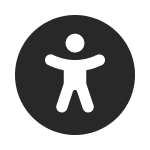
Usability and accessibility
- Display no more than five events at a time to keep lists short and scannable.
- Label the block clearly with a header that tells users what kind of events they’re looking at.