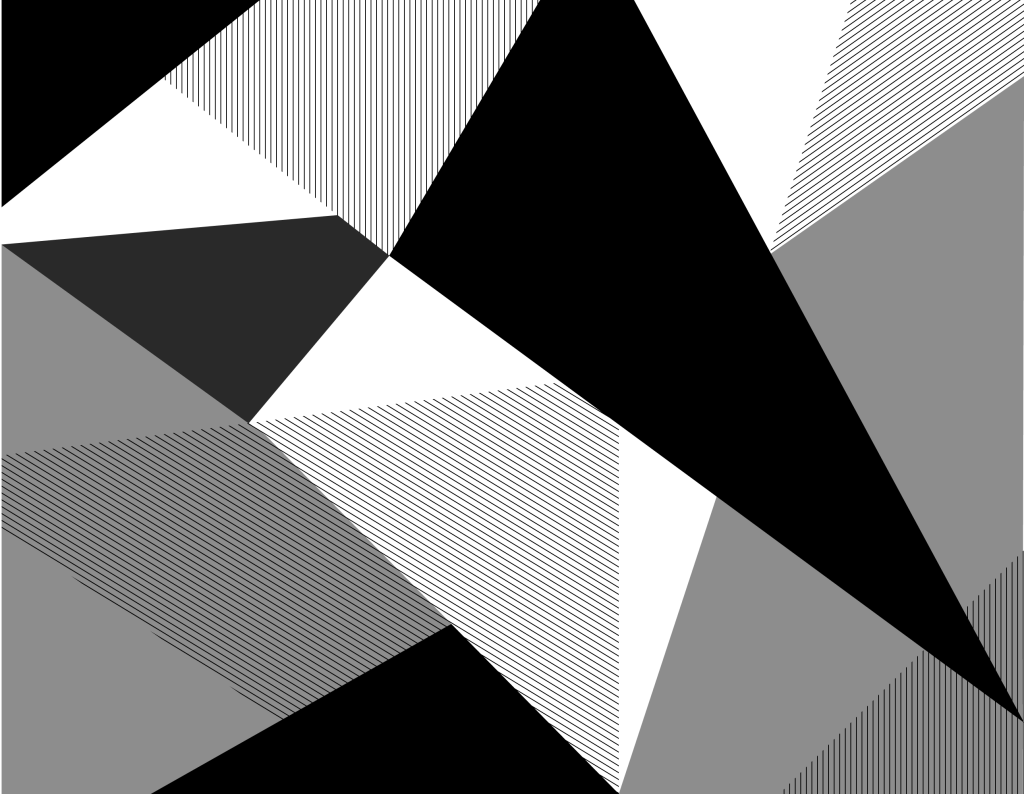
Blocks
WordPress core and custom UW blocks
Blocks are the basic building elements used to create pages in WordPress. UW Theme 2.0 includes both WordPress core blocks and custom UW blocks.
This page outlines the blocks available in the theme and how they’re commonly used.
On this page
Custom UW Blocks
These are custom UW blocks developed by the UW Theme team and are available to you when building a page. This list will continue to grow as UW Theme 2.0 adds more features.
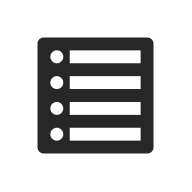
Stack your content in sections that users can expand and collapse.
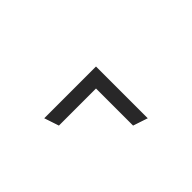
Add a link that lets users quickly return to the top of the page.
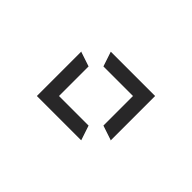
Embed media like videos and audio from UW tools.
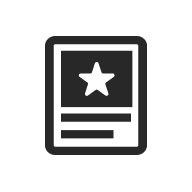
Select a single post to feature or spotlight on a page.
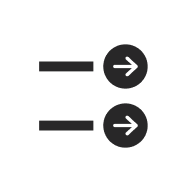
Display a group of related links with optional arrow icons.
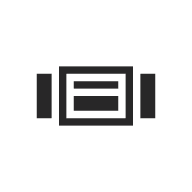
Show full-width images in a rotating carousel at the top of a page.
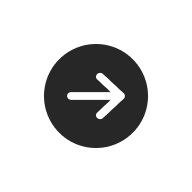
Add a stylized link to create a strong call to action.

Display people you’ve added using the UW People plugin, including faculty, staff, or students.

Showcase a memorable quote using pull quote or block quote styles.
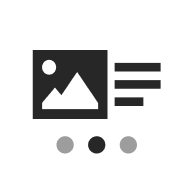
Tell a story with sliding panels of text and images.
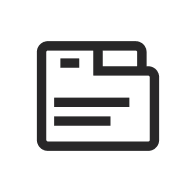
Organize short, related content into tabs that users can switch between.
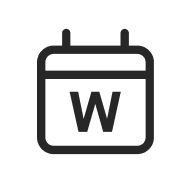
Display events from today.wisc.edu to promote across campus.
WordPress Core Blocks
WordPress provides blocks such as paragraphs, headings, buttons, and columns that are central to building content. Below is a list of the WordPress core blocks available in UW Theme 2.0.
Visit the full WordPress block list to learn more.
In UW Theme 2.0, some blocks are disabled for accessibility or are still under review, while others have been modified in different ways to help you create UW branded content.
Common
Blocks that are frequently used when creating content:
Embed media like videos and audio from supported platforms. See also: UW Embed blocks.
Create a simple grid of images.
Add structured text headings with or without the UW red mini bar.
Create ordered and unordered lists with options for more or less space.
Place an image or video side-by-side with text. WiscWeb sites cannot upload video files. Embed videos instead and use the Columns block to create side-by-side text and video.
Display the title of a page or post.
Display a list of your pages or posts.
Display a feed from another site.
Layout
Blocks that help you arrange and organize content in different layouts:
Place content side-by-side in up to six columns.
Place text over a background image, video, gradient, or color. See also: Cover block best practices in UW Theme 2.0. (WiscWeb sites cannot upload video files. Embed video instead.)
Arrange content in multiple rows and columns with equal spacing
This is a basic container for grouping blocks as one section, with three variations to choose from (Row, Stack, and Grid).
Add extra space between blocks, but use this feature with care — spacing does not automatically adjust on smaller screen sizes. See spacing best practices in UW Theme 2.0.
Create a break between two blocks with a horizontal line.
More
Additional blocks from WordPress that you may find useful:
Display an archive list of your posts by date.
Display the categories associated with your post.
Add cited references at the bottom of a page.
Display a list of pages or child pages.
Add a search widget on your page or post.
Add icons linking to your social media profiles or sites.
Share a new block idea
UW Theme 2.0 will continue to evolve based on campus needs. Use the feature request board to suggest new blocks or pattern ideas, request enhancements to existing ones, or share other feedback that can help improve the theme.